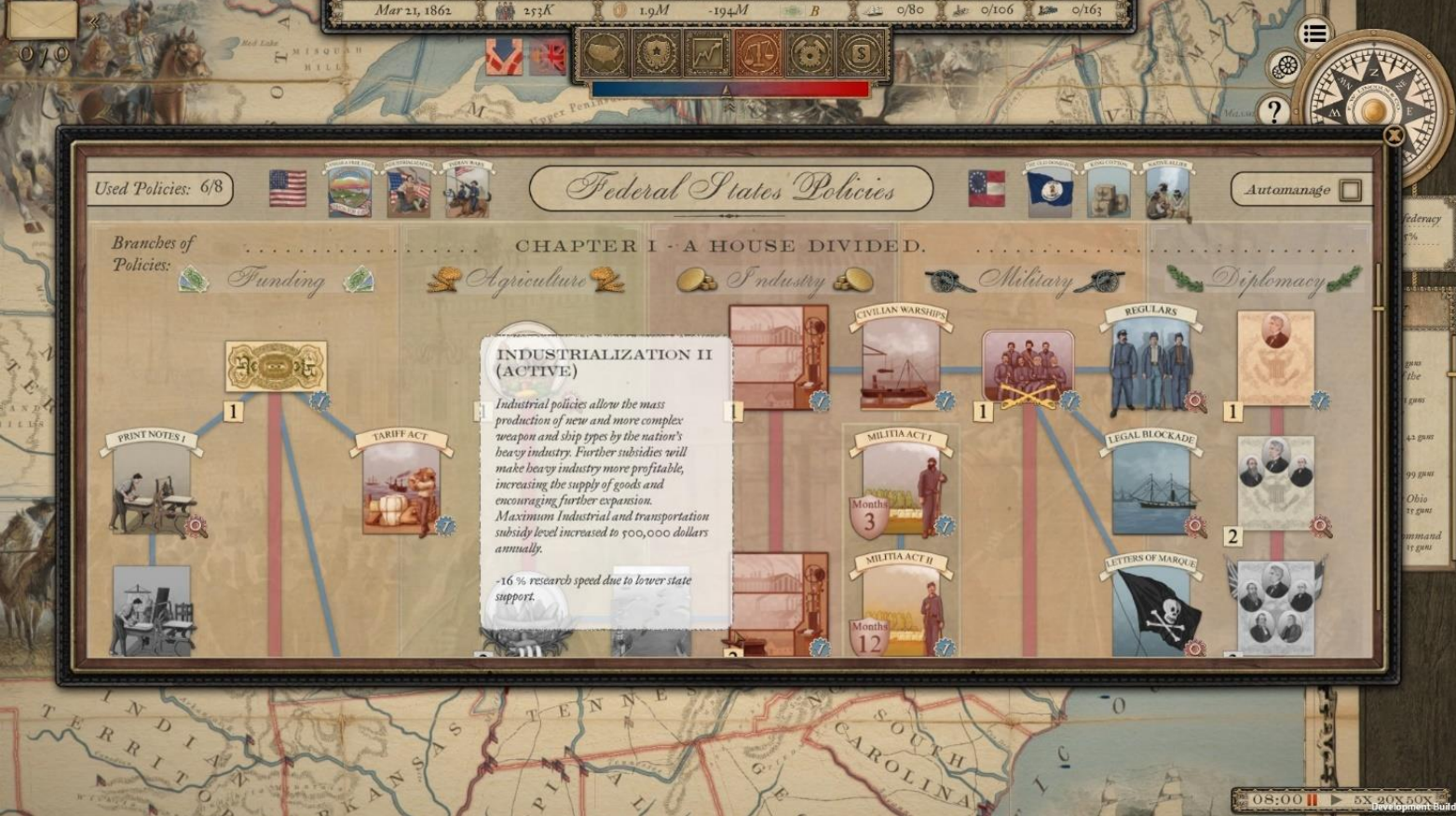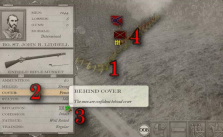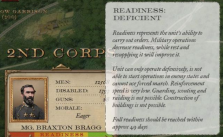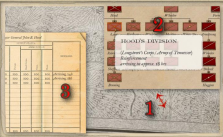Grand Tactician: The Civil War (1861-1865) – Policies
Policies
Policies panel: In this panel, you can choose the political guidelines your nation will follow. There are five main political branches, each giving different benefits. You can have only a limited number of policies active at one time. This number is shown in the top left corner. You may increase the maximum amount by issuing subsidies to politics.
If you see an exclamation mark flashing on top of the Policies button, your politicians are currently not working on a new policy or an act. In this case, it’s advisable to inspect the Policies panel and assign a new policy or act.
Look at the tooltip to see the description and effects of each policy or act in the game, including the pre-war policies.
The pre-war policies each side has chosen are shown on top of the panel. Some higher-level policies will require specific pre-war policies, such as pre-war Industrialization, which is necessary for level III-IV industrialization policies during the campaign.
Policies are the main branches, connected by a red line. Each branch has multiple levels that increase the benefits from said policy branch:
- Funding policies allow tax and financial reform (Acts) and will improve your credit rating. • Agriculture branch improves relations with European nations and allows higher agriculture subsidies.
- The industry branch allows higher industry subsidies and enables domestic industries to produce new weapons and ship types.
- Military policies allow higher subsidies to trade war, recruitment, civil order, and unlocking Acts that allow new forms of recruitment.
- Diplomacy policies allow the import of new European weapon types and higher diplomacy subsidies.
Acts are one-time decisions that can result in both benefits and adverse effects. Some acts require specific policies to be active.
To activate policies takes time and a lot of political debate in Congress. Left-click on a policy when available (i.e., it is not greyed out), and the process to activate it begins. When ready, the effects will be activated, and the icon will be displayed as highlighted. When you select a policy to activate, this will reserve one available policy slot.
To remove a policy from use, right-click on it. If a policy requires previous policies to be active, the higher-level one cannot remain active if the lower-level policy is removed. For example: deactivating Industrialization II will also deactivate Industrialization III and IV. Acts will remain in effect even if the required policies are deactivated.
Acts can be canceled before they are activated. Once activated, they will remain so for the duration of the campaign.