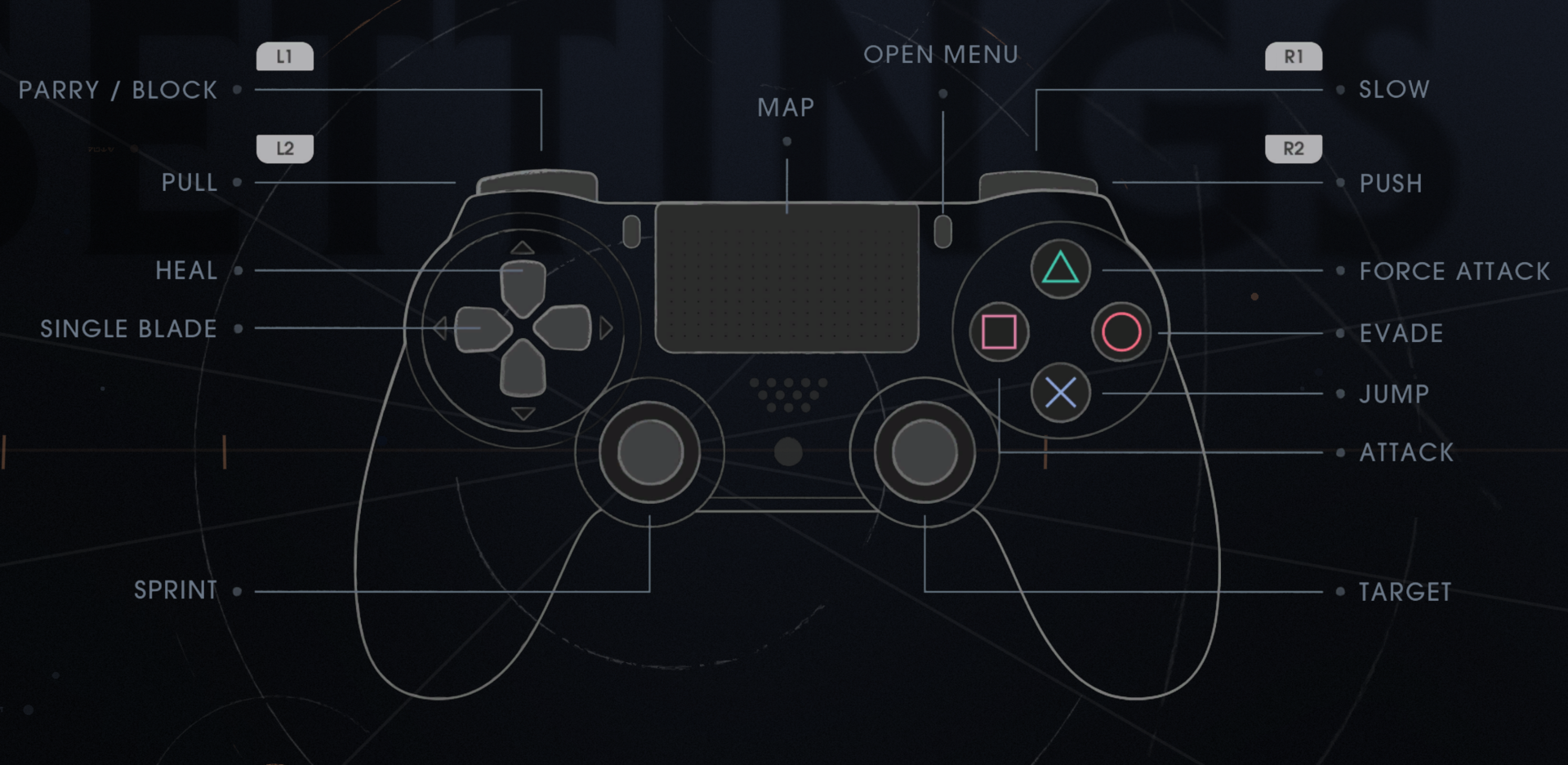Star Wars Jedi: Fallen Order – Controller issues on PC – Fix
/
Game Guides, General Guides /
24 Oct 2019

Make sure you have the latest drivers
- Make sure your controller is connected to your PC.
- Head over to your device manufacturer’s website and download the latest driver for your controller.
- Press Windows + X.
- Right-click on the controller and select Update driver.
- A new window will pop up. Choose to Browse my computer for driver software.
- Click Browse, go to where you downloaded your browser in step 2.
- Click Next, and let the update unfold.
- Disconnect and reconnect the controller to your PC.
CONTROLLER STANDARD
Most modern games are utilizing Xinput standard. For example, used by Xbox 360, and Xbox One controllers. If your controller does not utilize Xinput standard, but instead uses older, DirectInput then it might simply not work with the game.
Make sure your controller is correctly configured in the Control Panel
- Press Windows + R.
- Type in control.exe, which will open the Control Panel.
- Click on Hardware and sound.
- Go to Device and Printers.
- Look for your controller within the list in front of you.
- Right-click it and select Properties.
- Check to see if all settings are in order.
TRY EMULATING KEYBOARD/MOUSE ACTIONS ON YOUR CONTROLLER
In some circumstances your best option is to emulate keyboard and mouse movements on the controller using software like AntiMicro:
https://github.com/AntiMicro/antimicro/releases
Subscribe
0 Comments
Oldest