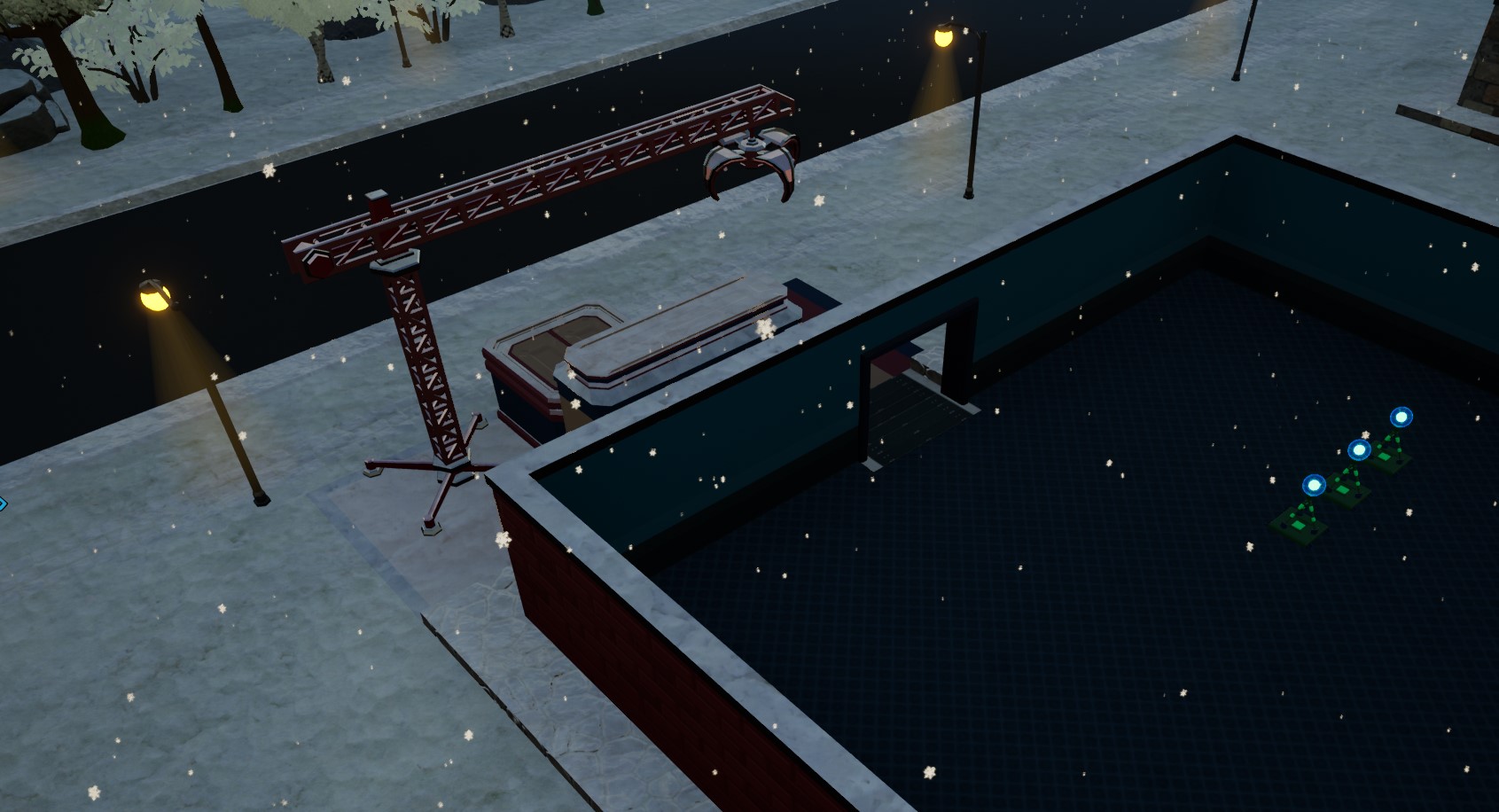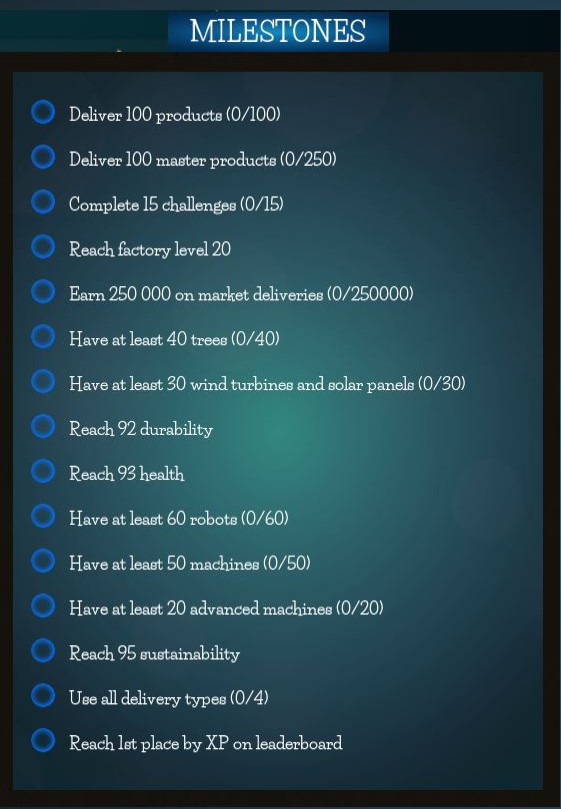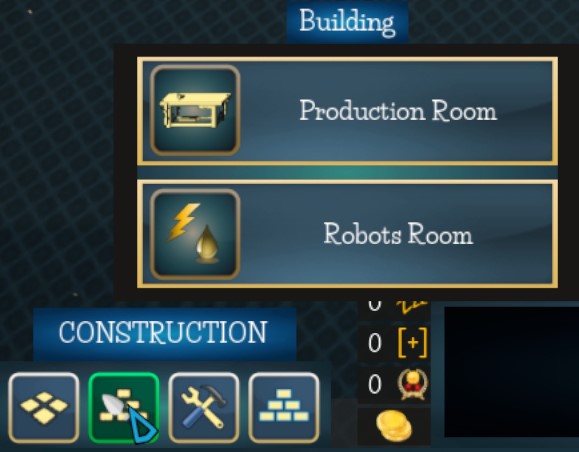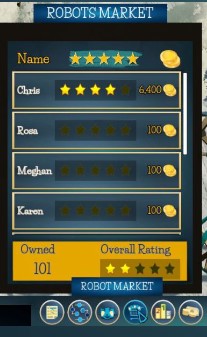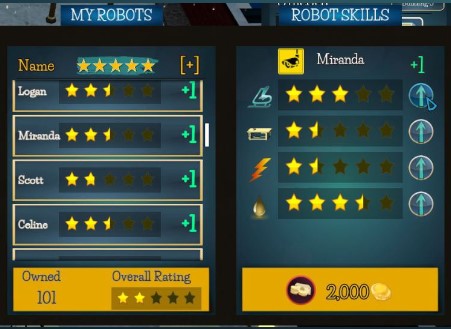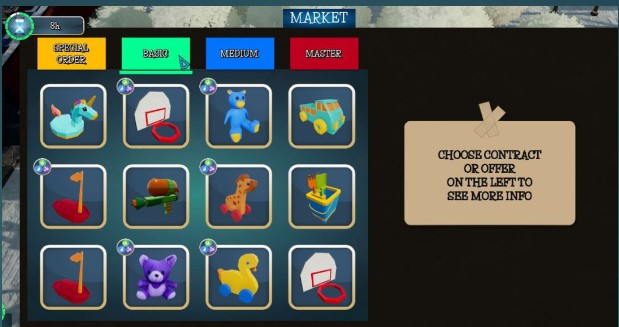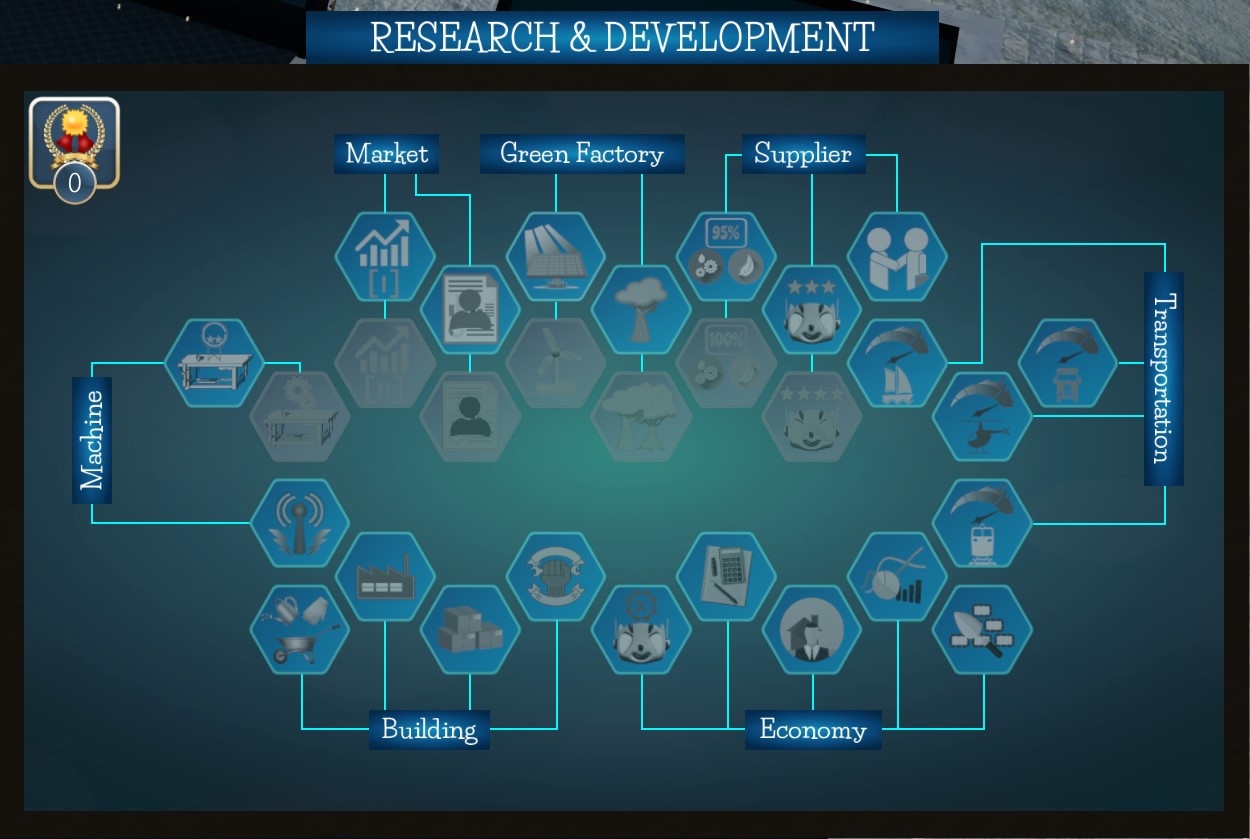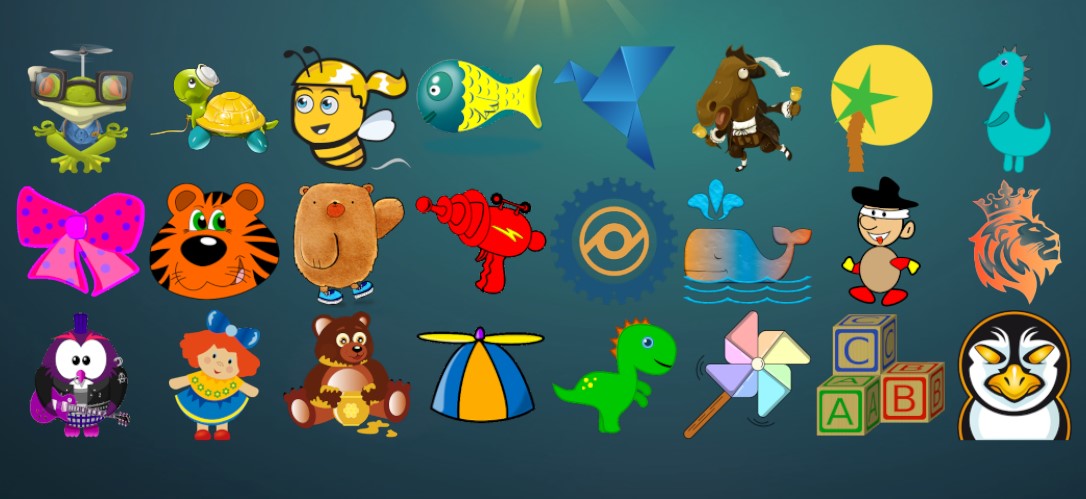Smart Factory Tycoon: Ultimate Beginner’s Guide – Tips & Tricks to Get Started
Have you ever seen an infant being oreo-dunked into a pool of milk? That’s capitalism fishing for business ventures in a world full of opportunities right after the Industrial Revolution. Even the Covid outbreak failed to dim its lively spirit and it continues to flourish, with new innovative ways to earn profits like never before.
Now breaking into this industry is next to impossible for an average Joe like me. If only there was a way I could experience the wonders of owning a factory and commanding an army of robots to do my bidding while I bagged the profits. Oh wait, there is a way! Smart Factory Tycoon is a brand new game that lets you create your dream factory and enjoy the wonders of managing your empire. Although the full version is yet to be released, you can enjoy a free-to-play version on Steam right now.
The game throws a ton of features at your face, such as managing your robots, planning every step of production, trends analysis, technological research, and much more. So here is a little guide to help you through the first day of tycoon adventure. Good luck!
General Hints and Tips
- You can adjust the current game speed. The options you have are x, 3x, 5x, and 10x. Note that time is paused while you are in Planning mode.
- Press [Left-Ctrl] to see all working machines in the factory.
- Press [C] (by default) to see all upgraded machines in the factory.
- If there is no zone in the building or all zones are full, semi-finished or finished products are stored in the main storage (but it’s not recommended because it costs).
- You can plant trees, locate wind turbines and solar panels in your gardens.
- All milestones can be seen in the Milestones-Section. By completing a Milestone, you’ll also earn extra XP.
- To rotate the camera, by default, press Q or E for directional control and the middle mouse button to rotate clockwise. To zoom in or out, simply scroll your mouse wheel.
Construction
HOLD and DRAG with the left mouse button to create new rooms. Then, add a door and confirm. There are two types of rooms in a building: Production Room and Robots Room.
Production Room
This is where you can locate all types of your machines, connectors, and zones.
Robots Room
For charging and lubrication, your robots need these rooms. You can place your charger, supercharger, wireless charger, and lubricator in these rooms.
Corridor
If it’s not a production or robots room, then it’s the corridor of the building. This is where you can place your zones and also your connectors but no other machines.
Solar Panels & Wind Turbines
Solar Panels (Unlock R&D)
Solar panels convert the energy from sunlight into electricity. There are two types of solar panels with different sustainability and electricity effects.
- Solar Panel-I (Small) Sustainability (2) Electricity (15)
- Solar Panel-II (Large) Sustainability (4) Electricity (25)
Wind Turbines (Unlock R&D)
Wind turbines convert the wind’s kinetic energy into electrical energy. There are three types of wind turbines with different sustainability and electricity effects.
- Wind Turbines [2 Blades] Sustainability (5) Electricity (35)
- Wind Turbines [3 Blades] Sustainability (6) Electricity (40)
- Wind Turbines [Vertical] Sustainability (10) Electricity (50)
Zones
- STORAGE ZONES – Storage zones are used to store semi-finished and finished products throughout the factory. To create new zones, simply click the ZONES button and then click and drag with the left mouse button. When you are done creating a new zone, approve the change by clicking the green icon on the top-left. There are two types of zones: General Zone and Export Zone.
- GENERAL ZONE – This is the default setting for a zone, and it allows any products to be stored here.
- EXPORT ZONE – This kind of zone only accepts finished products. These can be quite useful when placed close to the building entrance doors.
Main Storage
Each building has main storage that has a robot lobby and a tower crane. When a plan is executed, a vehicle (can be a truck, train, ship, or helicopter) arrives at the building entrance door and leaves a box that contains raw materials. Then, the tower crane lifts and drops it to the main storage. If there is no zone in the building or all zones are full, semi-finished or finished products are stored in the main storage (but it’s not recommended because it costs).
Main-storage also has a lobby for robots where your robots go when there is no available job for them or when they are waiting for available chargers or lubricators. In other words, if your robot’s rooms haven’t got enough chargers or lubricators, your robots will be waiting in the main storage until there is an available charger or lubricator in the whole factory.
Robots & Machines
Robots work continuously if they have enough charge and oil. Charge and oil levels can be seen on the screens of robots. Robots earn XP as long as they are active in the factory and will level up and gain skill points that you can use to increase their movement speed, processing speed, charge, or oil capacity.
If you can manage to keep your robots active, they will eventually level up and bring extra skill points. These skill points can be seen next to the event log as plus-sign in brackets.
My Robots
You can see all your robots in this section. By clicking any of them, you can see their movement speed, processing speed, charge capacity, and oil capacity. Any robot can be tracked by clicking the camera button.
Robots Market
You can buy new robots in this section by considering their price and specialties. Then you can choose the color of your new robot. You can also choose the building that you want your new robot to arrive in first. To buy the best robots, visit the R&D section and unlock Epic Robots and Legendary Robots.
Current Operation and Operation Queue
You can check the operation queue of each machine by right-clicking on them. There you’ll see if there is a current operation and also the raw-material or semi-products that the machine is waiting for. By checking its operation queue, you can simply understand its workload. To see working machines that have operations in their queue or a current operation, hold [CTRL], all working machines will be shown with arrows.
Machine Upgrade
First of all, you need to unlock machine-upgrade R&D. Then; you’ll be able to upgrade your machines by paying some amount for each. Upgraded machines show better performance as they become faster. If you want to increase your factory efficiency, it would be a good start. To see your upgraded machines, hold [C]. All upgraded machines will be shown with arrows.
Machine Maintenance
You don’t have to do anything for machine maintenance because it’s fully automated and being done by drones when there is no operation in the queue.
Connectors
Connectors can be used to control and distribute work between multiple machines of the same type. Any operations allocated to a connector will be delegated to the machines linked to the connector. These connectors will help you group your machines into one entity. By using connectors, managing large sets of machines become much easier.
Market
There are four market categories: Basic, Medium, Master, and Special Order. Al the products you find in the Basic tab are relatively simple and easy to produce. Medium products are more complex than Basic products and usually require more machines. Master products are the most complex products on the market, and they require mostly advanced machines. Delivering these products can be a real challenge and may require a large investment in terms of machinery and materials.
SPECIAL ORDER
These are specific orders and are usually very well paid. However, they may also be quite challenging since they also have to be delivered within a limited time. If you don’t succeed with the contracts as requested, then this will negatively affect your pay. Once the products are ready for delivery, they will automatically be delivered to the customer.
PRODUCT INFO
If your factory parameters (durability, health, sustainability) are ok with the required values, you can plan your production flow for the regarding product. Each product has a graph showing the history of its price. You can also see the maximum deliverable amount that you can execute in your plan.
DELIVERY
To deliver products to the market, simply click on “deliver” on the project’s tracker on the right part of the screen. Note that you cannot deliver until you produce the total amount of products that you planned. Special-offer contracts are picked up automatically as soon as they are produced.
MARKET CYCLES
The market fluctuates and changes over time (cycle time is 72h). This may affect both the price and demand for each product. Products can also disappear from the market if the price has been extremely low.
Research & Development
In this section, you may unlock new features. There are 7 categories in this section;
Market
Market Prediction – I: This allows you to preview one market cycle ahead of time.
Market Prediction – II: This allows you to preview two market cycles ahead of time.
Green Factory
Solar Energy: This allows you to purchase Solar Panels.
Wind Energy: This allows you to purchase Wind turbines.
Supplier
Supplier Connections – I: This allows you to purchase raw materials with 95% durability and health.
Supplier Connections – II: This allows you to purchase raw materials with 100% durability and health.
Epic Robots: This allows you to purchase Robots with approx. 3-stars overall rating.
Legendary Robots: This allows you to purchase Robots with approx. 4-stars overall rating.
Overseas Suppliers: This allows you to purchase raw materials with 20% discount.
Machine
Machine Upgrade: This allows you to activate Machine Upgrade features on machines, chargers, lubricators, solar panels, and wind turbines.
Advanced Machinery: This allows you to purchase Advanced Machines.
Wireless Charging: This allows you to purchase Wireless Chargers.
Transportation
Turbo Motor Boat: ‘Phis allows you to have faster transportation by ships.
Hypersoft Tires: This allows you to have faster transportation by trucks.
Speedy Rotor: This allows you to have faster transportation by helicopter.
Oily Railways: ‘Phis allows you to have faster transportation by trains.
Building
Gardener: This allows you to reduce garden costs by 50%.
Smart Building: This allows you to reduce building costs by 40%.
Smart Storage: This allows you to reduce storage costs by 20%.
Smart Maintenance: This allows you to reduce machine maintenance costs by 25%.
Economy
Master Technicians: This allows you to reduce robot maintenance costs by 30%.
Tax Discount: This allows you to pay your taxes with 40% discount.
Real Estate Agency: This allows you to purchase new buildings with 30% discount.
Accountant: This allows you to see statistics in detail and building-based.
Constructor: This allows you to build new rooms with 20% discount
Economy & Statistics
You can see your factory economy and statistics:
- Total number of delivered products and completed orders.
- Total number of machines, chargers, lubricators, connectors, solar panels, wind turbines, trees, and robots.
- Total factory area.
- Machines (Sold) – received money by selling machines.
- Robots (Sold) – received money by selling robots.
- Material Expenses – spent on raw materials.
- Machines (Purchased) – spent on all types of machines, chargers, lubricators, connectors, solar panels, wind turbines, and trees.
- Robots (Purchased) – spent on robots.
- Machine Upgrade – spent on machine upgrades (all types of machines, chargers, lubricators, solar panels, and wind turbines).
- Construction Costs – spent on creating or editing production and robots rooms.
- Building (Purchased) – spent on new buildings.
- Electricity Costs – spent on electricity that your machines, chargers, lubricators, and connectors consume (Wind turbines and solar panels reduce this amount).
- Storage Costs – spent on main-storage for raw materials (If there is no zone in the building or all zones are full; robots will be using the main-storage for semi-finished or finished products, and it will increase this amount)
- Robot Maintenance – spent on robot maintenance.
- Machine Maintenance – spent on machine maintenance (fully automated machine maintenance by drones).
- Taxes – spent on the taxes of your buildings.
- Building Costs – spent on your buildings, it depends on the total indoor area of each building.
- Garden Costs – spent on your gardens, it depends on the total garden area and the total number of your trees.
Detailed Statistics
Unlock Accountant R&D to see detailed statistics of your every building.
Edit & Demolish Tool
You can edit or demolish the rooms if there is no operation in the building. Rooms cannot be rebuilt or demolished while there is an operation in the queue or a finished product waiting for delivery. Editing or demolishing will delete the zones in the room (if it’s a production room) and also will turn all machines into boxes (both for the production room and robots room)
Planning
The planning mode is where you create plans on how to produce your products. On the left part of the screen, you can see the required machines for this production. Each required machine must be linked in your factory. On the right part of the screen, you can see the requirements:
- The total number of products that you’re planning to produce must be entered next to the product photo.
- Then, you choose the durability and health levels of the raw material.
- After that, you can check the material expenses for this production.
- Here, you can also view the time estimates for the planned production as operation-time and work-time.
Leaderboard
Your factory is not alone out there. There are other factories listed in the Leaderboard-Section. You can use this list as a reference on how well you are doing and how your competitors may differ from your own factory in terms of revenue and XP.