Shapez 2 PC Controls & Hotkeys
/
Game Guides, General Guides /
02 Jan 2023
Here’s a quick rundown of all the default keyboard shortcuts and controls for Shapez 2 on PC. There’s a bunch to remember, so do yourself a favor and bookmark this page. It’ll be a lifesaver when you need a quick refresher.
PC Keyboard Controls & Hotkeys
GENERAL
- Esc – Cancel
- Enter – Confirm
- T – Research
- G – Knowledge Panel
- M – Trains
- B – Blueprint Library
- F2 – Hide/Show UI
- P – Pause/Resume
- F5 – Keybinding Overview
- F4 – Screenshot
- Ctrl Z – Undo
- Ctrl Y – Redo
- Space – Switch Modes
CAMERA CONTROLS
- W – Move left
- A – Move right
- S – Move forward
- D – Move backward
- Shift – Move fast modifier
- E – Move Floor Up
- Q – Move Floor Down
- V – Toggle Floor Visibility
- K – Rotate Camera Clockwise
- J – Rotate Camera Counter-Clockwise
- Mouse wheel up – Zoom in
- Mouse wheel down – Zoom out
TOOLBAR
- 1 – Select slot 1
- 2 – Select slot 2
- 3 – Select slot 3
- 4 – Select slot 4
- 5 – Select slot 5
- 6 – Select slot 6
- 7 – Select slot 7
- 8 – Select slot 8
- 9 – Select slot 9
- 0 – Select slot 10
- Shift 1 – Select category 1
- Shift 2 – Select category 2
- Shift 3 – Select category 3
- Shift 4 – Select category 4
- Shift 5 – Select category 5
- Shift 6 – Select category 6
- Shift 7 – Select category 7
- Shift 8 – Select category 8
- Shift 9 – Select category 9
- Shift 0 – Select category 10
- BackQuote – Next toolbar
- Shift BackQuote – Previous toolbar
PLACEMENT
- Left Mouse Button – Confirm placement
- Right Mouse Button – Cancel placement
- R – Rotate clockwise
- Shift R – Rotate counter-clockwise
- F – Flip / Mirror
- Shift F – Mirror Inverse
- C – Place Belt Anchor
- Right – Rotate right
- Down – Rotate down
- Left – Rotate left
- Up – Rotate up
- Shift E – Transform Up
- Shift O – Transform Down
- Shift – Replace existing buildings
- Ctrl S – Save Blueprint
AREA SELECTION
- Left Mouse Button – Base Selection
- Ctrl – Toggle Selection
- Shift – Select Area
- Alt – Deselect Area
- X or Delete – Destroy Selection
- C – Pipette/Clone
- Ctrl C – Clone Selection
- Ctrl V – Paste Blueprint
- Ctrl X – Cut Selection
TRAINS
- U – Spawn train (demo)
LOCATION MARKERS
- L – Create new Marker
- N – Return to previous location
- H – Jump to Vertex
- Right Mouse Button – Edit existing Marker
SHAPE VIEWER
- Left Mouse Button – Change angle
DEBUGGING
- F1 – Console Command
- TAB – Console auto-complete
- Up – Select previous command
- Down – Select next command
- F3 – Execute command
- F8 – Debug Speed – Normal
- F9 – Debug Speed – Fast
- F10 – Manual simulation tick
In-Game Control Scheme


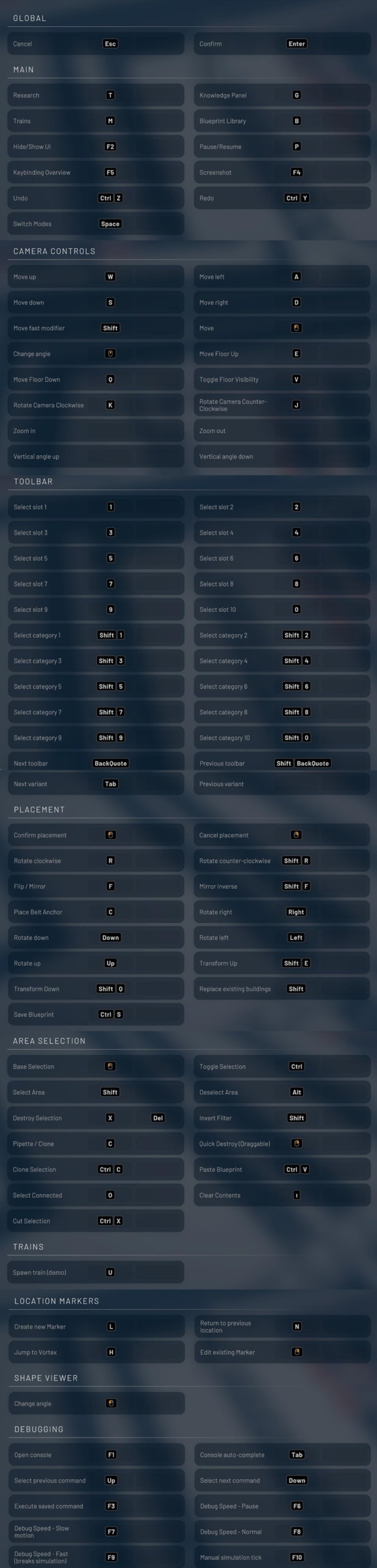





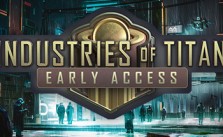


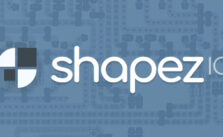

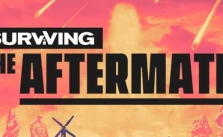

You should format this properly. People looking for this want a quick reference all in one page – not 8 pages to scroll up and down.