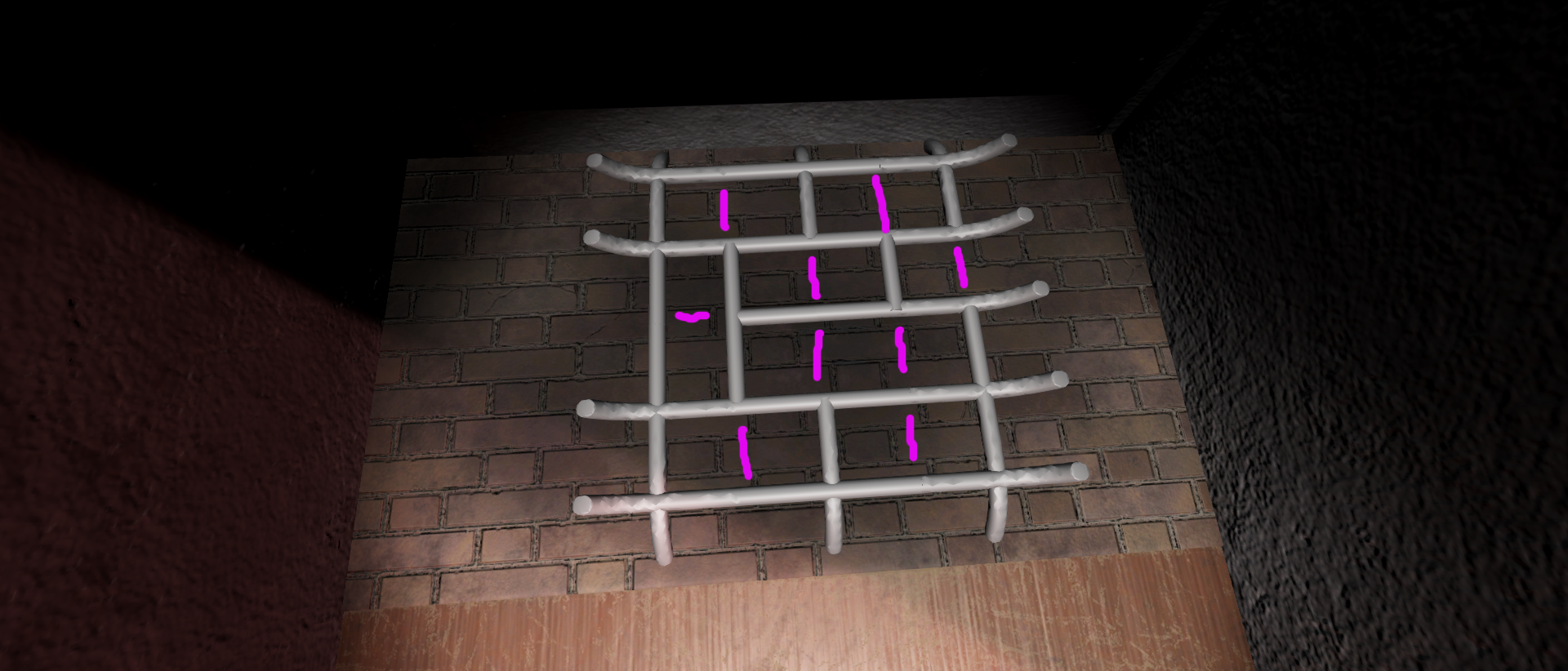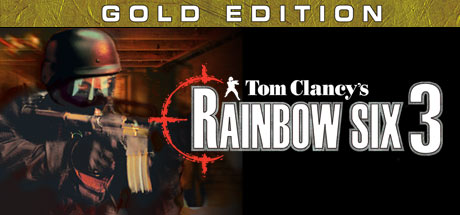Rise of Prussia Gold PC Keyboard Controls & Shortcuts

Zooming:
Mouse wheel: Zoom in/Zoom out
Click on mouse wheel: Alternate between maximum and minimum zoom levels
End: Alternate between the maximum and minimum zoom levels
Page Up: Zoom in
Page Down: Zoom out
Handling Forces:
Left-click: Select a Force.
Right-click: Unselect (and returns to messages display)
Ctrl + left-click: Cycle through the various region Forces, make multiple selections on the Unit Panel
Drag-drop on another region: Moves Force to the desired location.
Drag-drop on the same region: Cancel whole move (exception: if [Shift] is pressed it allows circular trips)
Drag-drop on another Force: Either intercept an enemy or combine with a friendly Force
Drag-drop on city, harbor: Enter the structure
Drag-drop on a tab: Combine with this Force
Drag-drop + Ctrl: Moves Force to the desired location (Disables pathfinding)
Del: Cancel the last leg of the movement path of an Army or Fleet
C: Center map on selected Force
Shift: When an Army Force is selected: Displays Army Command Radius.
Shift: When a (non-Army) Force is selected: Displays regions and nature of the links.
Ctrl: Show the number of men
Q/W: Cycle through ‘locked’ land forces.
E/R: Cycle through land Forces. Simultaneously press [Ctrl] to skip units that are not moving.
T/Y: Cycle through naval Forces. Simultaneously press [Ctrl] to skip units that are not moving.
S: (Sentry) Selected Force will be skipped when cycling with keys E/R/T/Y
Ctrl +S: Remove all “sentry” orders
Ctrl + L: Lock/unlock all Forces (prevents a Force dropped onto another Force from merging)
Right-click on a tab: Lock/unlock this Force.
Keys 1 – 6: Switch Map Filter
Ctrl F1-F4: Use unit filter for you or your enemy.
Ctrl F9: End Game Turn
Ctrl + Shift + S: Save Game
F1: Force List
F2: Replacements (Secretary of War)
F3: Military Options (Secretary of War)
F4: Diplomatic Options (Secretary of State)
F5: Objectives (Secretary of State)
F6: Scenario Background
In the Unit Panel:
Ctrl-click: Select/unselect multiple units
Mouse wheel scroll: Move through the list of units
Select unit(s) then drag-drop: Create a new Army/Fleet. This is used for disembarking in a coastal region without a friendly harbor.
A, O, D, P: Change the Force to the corresponding posture
Operational Orders (if applicable):
Shift+T: Enter Town upon reaching destination
Shift+D: Build Depot
Shift+S: Sortie from structure
Shift+M: Force March
Shift+A: Set an Ambush
Shift+B: Burn Structure (land units)
Messages Log:
Simple-click: Go to region where event occurred (if relevant)
Double-click: Display messages content (if message is red) and opens specific message window Mouse wheel scroll : To scroll up and down the message list
Windows & Interface:
Esc: Close the window
R: When on the main menu: Resume last played game.
Saved Games: When you move the mouse over a saved game on the load game screen, you can either back up one turn (Home key), rename it (Insert key) or delete it (Delete key)