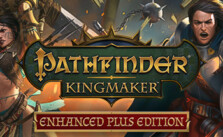Controls for Gone Rogue – Keyboard and Mouse

You know what is cooler than sneaking around and stealing things? Not much, honestly and the developers at AskaLot Games know that. That is why they made Gone Rogue, a stealth/action game that plays like a tactical Role-playing game. In Gone Rogue, you will do all of the leg work required to set up a robbery and then use tools, information, and special abilities to pull it off. All while remaining silent and unseen, like a little mouse. In a modern day setting, this might be much more difficult. Have you ever tried sneaking by a night vision camera? It is impossible. Thankfully Gone Rogue takes place in the mid 20th century, well before modern security measures were in place. Whew, that should make these thefts easier… right?
Not necessarily. As a tactical RPG, Gone Rogue will require excellent instincts, careful planning, and, most importantly, perfect knowledge of the game’s controls. It is not always easy to remember what every single button does, especially when you’re in the middle of a stressful heist, but we have a way to help you get there.
Just make use of our Gone Rogue PC Controls and Hotkeys guide. It has all of the control info you will need for any robbery, and it is neat and organized as well. Just like a perfect target for a robbery. Make sure to leave the guide open while you play so you can quickly reference it when you need it.
Key Bindings and Hotkeys
- Quick Save: F5
- Quick Load: F8
- Pause: Space
- Thief’s Sight: ALT
- Take Closest Item: E
- Stop Movement: Q
- Auto Pause Mode On/Off: R
- Speed Up Time: X
- Start Running (Hold): Shift
- Inventory: TAB or I
- Diary: N
- Character: C
- Map: M
- Use Item 1: 1
- Use Item 2: 2
- Use Item 3: 3
- Use Item 4: 4
- Use Item 5: 5
- Use Item 6: 6
- Camera Movement: W, A, S, D or Arrow Keys
- Lock Camera: Mouse 3
- Brightness of the Night (Dark): F1
- Brightness of the Night (Normal): F2
- Brightness of the Night (Brighter): F3
- Brightness of the Night (Light): F4