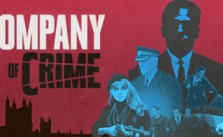Tactical Squad: SWAT Stories – Gameplay and Command Essentials
Command Menu
In Tactical Squad’s single-player mode, the Command Menu is a fundamental gameplay feature that lets you and your squad function as a unit under your tactical plans. Bring it up by holding Tab and use the displayed wheel to issue various commands to your AI-controlled team. Some of the options change depending on what you’re aiming at.
Some commands marked with a square – like Move/Open – open more command options in a submenu when selected, so that you can be more precise with your tactical approach.
You can switch between issuing orders either to Red Team, Blue Team, or both teams at any time by using Z.
Quick Commands
The Quick Command is a convenient feature that can make your reactions faster. You can use it by pressing Tab to quickly issue a single command to your currently selected officers. It is displayed in the lower-left corner of the game screen.
The Quick Command is the default command, most likely to be used in Tactical Squad in a given context. It changes automatically, depending on the different objects or areas you’re aiming at.
For example, the most frequent interactive object in the game is the door. The Quick Command changes when you aim at different parts of a door, such as its lock, its center, its bottom center, and its bottom left corner. Each area corresponds to different types of equipment that can be deployed with the door. Likewise, aiming at NPCs changes the Quick Command prompt depending on the different states they can be in.
Squad Movement Basics
Squad movement is accomplished through such commands as Fall In, Move/Open, and Cover. These commands make your team move to predefined positions or the player’s aim direction.
Fall In orders the officers to regroup on your position and follow you.
Cover orders them to provide cover fire for you.
Move/Open is split into commands that allow you to specify the type of room clear that the squad is supposed to perform. It appears as Move when advancing to a room with an open door and as Open when advancing to one with a closed door. (See Clearing Rooms)
Clearing Rooms
Clearing rooms is a fundamental maneuver for tactical advancement and suspect engagement. While interacting with a closed door, you can use the Open command submenu to choose an option for clearing a room.
Open splits into additional commands for ordering your officers to deploy grenades before clearing a room. There is also the Leader & Clear command that allows you to throw the grenade first and then have the other officers perform a room clear.
If the door is locked or barricaded the officer who is checking the door status will notify you about it. If such an event occurs, you need to breach or use some other method of getting through.
Breaching Rooms
In the case of a locked door, you can use the Breach command submenu. These commands involve multiple types of equipment for the breach.
First is the breaching tool. This will be the main tool used to breach the door. It can be an explosive, shotgun, or battering ram. The second is the grenade deployed after an effective breach.
In the case of Leader variants, officers perform the relevant breaching action and wait until you throw a grenade into the room before advancing.
Lockpicking
To pick a lock, you can issue the relevant command using the Investigation command submenu. This command will be available only after a door is discovered as locked by you or officers.
To equip the Master Key, aim at the lock of the locked door and press the displayed key or press 4.
Mirroring
You can issue a Mirror command using the Investigation submenu. This command will only be available if the Mirror is included in the squad’s equipment.
To equip the Mirror, aim at the bottom area of the door and press the displayed key or press 3. To use the mirror, press LMB and RMB.
Restraining
Every time a suspect or civilian surrenders, they should be restrained. You can issue the relevant Restrain command or do it manually. To do it manually, you can move up close to the suspect and press the F key. Deceased persons must also be restrained.
Reporting to TOC & Collecting Evidence
You can collect dropped weapons and evidence by pressing the F key or issuing the Secure the Evidence command. Every evidence collection automatically reports status to TOC.
Officer and civilian casualties and suspects should also be reported by pressing the F key.
Deploying
You can issue the Deploy command, which depends on the selected target and available officer equipment. Grenades, the Stun Gun, and shotguns can be used to make suspects/civilians surrender.
Equipment like C2 or shotguns with special ammo can be used to breach doors.