Valorant – Keyboard/Mouse not working – Issue Fix

Running the Game:
Make sure to start the game as an admin. Just right-click the game icon or setup file and choose “Run as Administrator” when you’re installing or launching it.
Setting Up Your Devices:
Before you get started, unplug any extra devices like controllers or drawing tablets. Stick to just your keyboard and mouse. And if you’re using any software like x360CE or vJoy for game controllers, turn those off too…
Fixing Mouse Sensitivity:
If your mouse feels too quick or slippery, let’s turn off mouse acceleration. Here’s how:
- On Windows 10: Hit WinKey+R, type control into the Run box, press Ok, then go to Mouse -> Pointer Options. Make sure “Enhance pointer precision” is not checked and click OK.
- On Windows 8.1 or 7: Go to Start -> Control Panel -> Mouse -> Pointer Options. Again, ensure “Enhance pointer precision” isn’t checked and click OK.
Using a Touchscreen?
If you’re on a tablet PC, plug in a keyboard and mouse and switch off the touchscreen for now.
For a Smooth Game Experience:
Let’s avoid any software conflicts. Run the game in “clean boot mode.” You can find out how to set that up here: http://support.microsoft.com/kb/929135. Remember, you’ll need to be logged in as an admin.


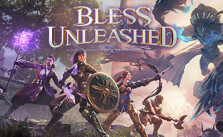
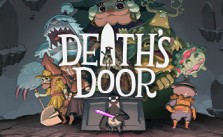







Thank you so much