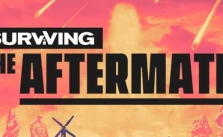Poly Bridge 2 PC Keyboard Controls & Shortcuts Guide
/
Game Guides, General Guides /
29 May 2020

Print out or refer to the following list of PC keyboard commands and controls for Poly Bridge 2. You can change your control settings whether you are on the main menu or in-game. Head to the settings menu (press ESC while in-game), and choose the Controls option.
General Hotkeys
- Draw/Build/Pan – LMB
- Pan Camera (Hold) – MMB
- Start Simulation – Space
- Delete Selection – D
- Level Info – I
- Stress View – T
- Snap-to-Grid – G
- Increase Simulation Speed – Period
- Decrease Simulation Speed – Comma
- Pan Up – Up Arrow
- Pan Left – Left Arrow
- Pan Down – Down Arrow
- Pan Right – Right Arrow
- Toggle HUD – H
- Screenshot – F11
Available in Build Mode Only:
- Select/interrupt – RMB
- Split Joint – J
- Trace Tool – 1
- Trace Fill – 0
- Trace Lock/Unlock Tangents – L
- Trace Cycle Shape – S
- Copy Selection – C
- Cut Selection – X
- Rotate Clipboard Counter-Clockwise – Q
- Rotate Clipboard Clockwise – E
- Show All Joint Split Numbers (Hold) – E
- Select Road – 1
- Select Wood – Z
- Select Steel – 3
- Select Hydraulics – 1
- Select Rope – 5
- Select Cable – 6
- Select Spring – 7
Available in Sandbox Mode Only:
- QuickSave Sandbox to Last Saved Filename – F6
- Constrain Object to X-Axis – X
- Constrain Object to Y-Axis – C
Available in Build Mode and Sandbox Mode:
- Cycle Build/Sandbox – TAB
- Undo – Z
- Redo – Y
- Flip Clipboard Horizontal / Flip Trace Line – F
- Flip Clipboard Vertical – V
- Save Bridge or Sandbox – F7
- Load Bridge or Sandbox – F8
Available in Simulation Mode Only:
- Pause Simulation – P
- Rotate Camera – RMB
Subscribe
0 Comments
Oldest