Madden NFL 21 – How Do You Add a Created Player to a Roster?
/
Game Guides, General Guides /
24 Aug 2020
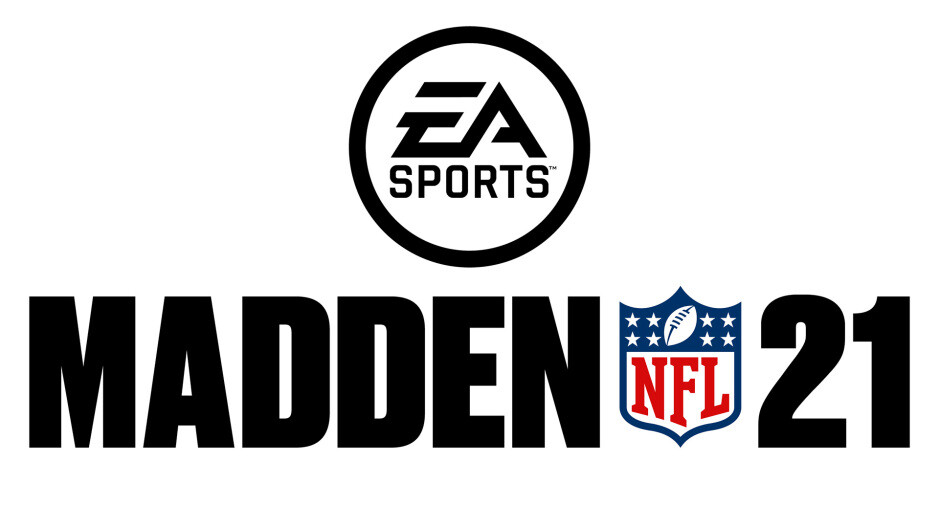
If you’re planning on using Madden NFL 21’s ‘create a player’ option to add them to an offline roster, go to ‘customize’ in the main menu, and then select ‘Creation Center’. Here, you can follow the steps to create a custom player and save your changes.
Adding the Player to a Roster
- Return to the ‘Customize’ menu and select the ‘Manage Rosters’ option.
- Inside the ‘Manage Rosters’ menu, find ‘Load and Delete Files’ and select it. From there, load the roster to which you want to add your created player.
- After your desired roster is loaded, go back to ‘Manage Rosters’ and select the ‘Edit Roster’ option.
- Within the ‘Edit Roster’ screen, you’ll see a list of all the NFL teams. Choose the team you’d like to add your player to.
- After selecting your team, press the specified button to ‘Sign Free Agent’ or ‘Add Player’. This will open a list of available free agents, where your created player should appear.
- Look for your created player in the list of free agents. Once you’ve found them, select and sign them to the team.
- After you’ve successfully signed your created player to your chosen team, don’t forget to save your roster changes.
Using the Created Player in Franchise Mode
If you want to use your created player in Franchise mode, begin a new game in ‘Player’ mode. Follow the same steps to add your custom player to the roster. Now, you can play Franchise mode with your custom player.
Subscribe
0 Comments
Oldest






