How to Change FOV in Medieval Dynasty
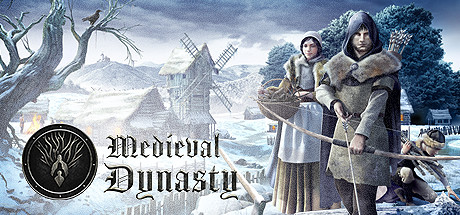
Medieval Dynasty’s FOV, or field of view, determines how much of the map you can see in front of you on your screen. The larger the FOV, the more of the map you can see. Because of this, knowing how to change your FOV in Medieval Dynasty is something many people will ask.
Follow these simple steps;
Access the Console
For our first step, you’ll have to download Universal Unreal Engine 4 Unlocker (UUU). This is a handy tool developed by Otis_Inf that supports Medieval Dynasty. To put it simply, it’s a tool that does some DLL injection magic and allows the console functionality to be unlocked. It can be downloaded here.
For this, you will have to download WinRAR/7zip and extract it to any location you prefer, perhaps the desktop, instead of deep within your C: drive. You should have a folder that says “UUU###,” with the hashtags representing the version number – currently 302 at the time of writing, after it’s done.
Now, this is where it transitions from easy to, well, still really easy. You’ll have to launch Medieval Dynasty and then UUU. The program located in the UUU folder is called “UuuClient,” and once launched, you will see a screen. From here, launch Medieval Dynasty and select it from the process list under “Process to inject to.” Don’t worry about the “DLL to inject” section, as there is already a default that works just fine included. After this, you can click the big red “Inject DLL” button, and you’ll be all set.
From here, the console can be accessed with the squiggly noodle key right next to your 1 key – you know, the tilde (~).
Type fov [number] – Increase or decrease FOV. Helpful for ultrawide monitors where FOV is lowered.


