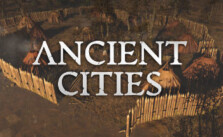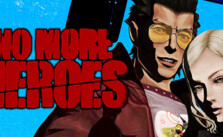F1 Manager 2022: Save File Location
/
Game Guides, General Guides /
30 Mar 2022

Check out the guide below if you’re looking for F1 Manager 2022’s save game files. Please keep in mind that changing or removing these files may disrupt or corrupt your game’s progress, so be careful!
WHERE CAN I FIND MY SAVE GAME FILES?
These are the default save file locations by platform:
PC / WINDOWS:
- %LOCALAPPDATA%\F1Manager22\Saved\SaveGames\
If you’d like to keep the progress from your previous game, we recommend that you make a backup of your save data in a different location before you start a new game.
To backup your savegame:
- Open the savegame directory.
- Select the file and copy it into a different location, for example on your desktop.
Note: Sometimes, you need to show hidden folders in Windows. To do that;
-
Open File Explorer from the taskbar.
-
Select View > Options > Change folder and search options.
-
Select the View tab and, in Advanced settings, select Show hidden files, folders, and drives and OK.
PLAYSTATION 4
- Settings > Application Saved Data Management > SAVED DATA IN SYSTEM STORAGE > F1 Manager 2022
PLAYSTATION 5
- Settings > STORAGE > [Storage device] > Saved Data > PS4 Games / PS5 Games > F1 Manager 2022
XBOX ONE
- My Games and Apps > F1 Manager 2022 > Menu > Manage Game > SAVED DATA
XBOX SERIES X|S
- My Games and Apps > F1 Manager 2022 > Menu > Manage Game and add-ons > SAVED DATA
Subscribe
0 Comments
Oldest