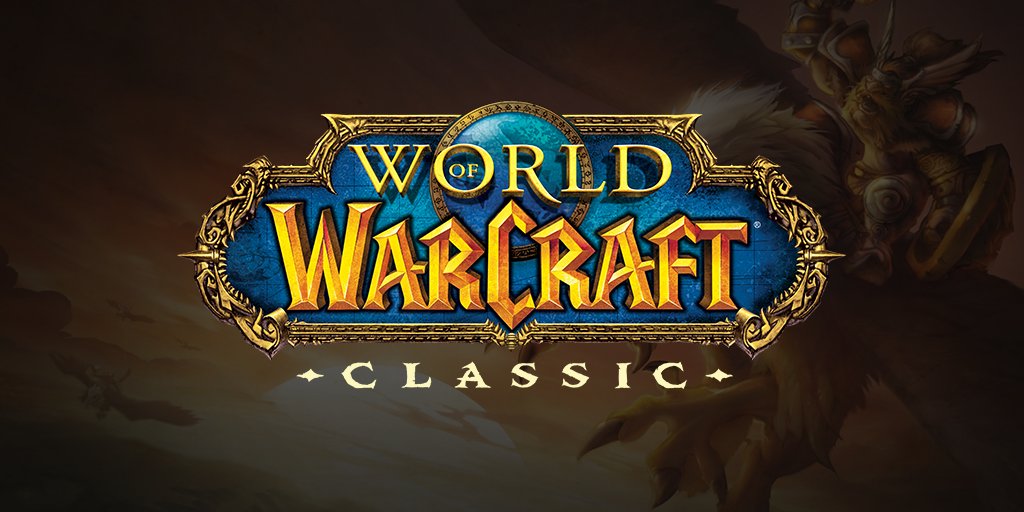Counter-Strike 2: How to Show Alive Players Count instead of Player Avatars
Ever found yourself squinting at those tiny avatars on top trying to figure out how many of your homies are still standing in the game? Remember the good ol’ days of CS GO when you had that neat number telling you how many players were still alive? Well guess what? CS 2 is taking it back to the classics, and I’m here to break it down for you… Let’s get that clean alive player count on your HUD instead of those pesky avatars.
How to Show Alive Players Count instead of Player Avatars
Step Into the Settings
First off, hop into the game. Now, don’t get lost fragging some noobs. Stay focused! Head straight into the Settings.
Slide into the HUD Settings
Once you’re in the settings, navigate your way to Game. And under that, you’re gonna see an option for HUD; that’s what we’re looking for. Click on it like it owes you money.
Spotting the ‘Large Player Count’ Option
Alright, now that you’re in the HUD settings, keep your eyes peeled for something called “Large Player Count”. Found it? Dope.
Switch It Up
To replace those avatars with the number of living, breathing players, toggle “Large Player Count” to “Yes”. That’s gonna get you the digits representing the homies still in the game. If you ever get nostalgic and wanna see those avatars again (or if you’re just trying to flex with that new avatar), switch it back to “No”; it’s as simple as that.