Chernobylite PC Keyboard Controls & Key Bindings
/
Game Guides, General Guides /
17 Oct 2019

Here you will find a listing of the various Game Controls available for use and assignment in Chernobylite.
PC Keyboard Controls
Before jumping into the game, you’ll need to familiarize yourself with the basic controls, including the ability to move your character and interact with your environment. You can access these key assignments by visiting the Controls section of the Configuration menu, which you can from the in-game menu using the Esc key or from the game’s main menu.
General Controls
- Back – S
- Forward – W
- Left – A
- Right – D
- Lean Left – Q
- Lean Right – E
- Sprint – Left Shift
- Jump – Space
- Crouch – Ctrl
- Use – F
- Attack – Left Mouse Button
- Aim – Right Mouse Button
- Quick Use 1 – 1
- Quick Use 2 – 2
- Quick Use 3 – 3
- Quick Use 4 – 4
- Flashlight – V
- Last Interface – TAB
- Journal – J
- Map – M
- Inventory – I
- Building System – B
- Scrapping – T
- Accept – Enter
- Set Quick use – C
- Pause – ESC
- Grab in Inventory – G
- Reload – R
- Hide Weapon – N


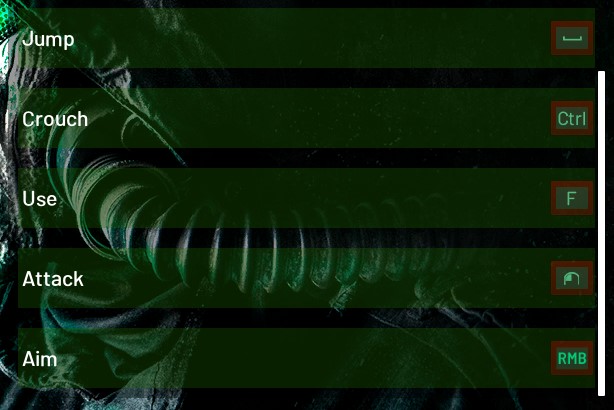
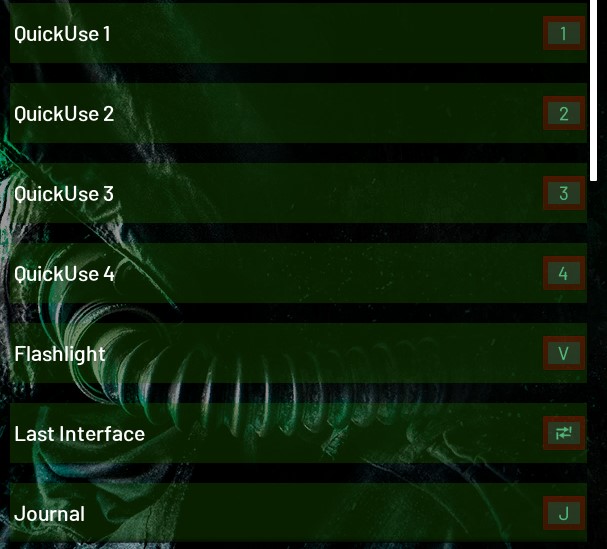













I can’t configure the keys in the game, it doesn’t let me, every time I click on a key in the options and it tells me choose a key the game hangs. How do I solve this? Is there a file where you can configure the keys? thanks