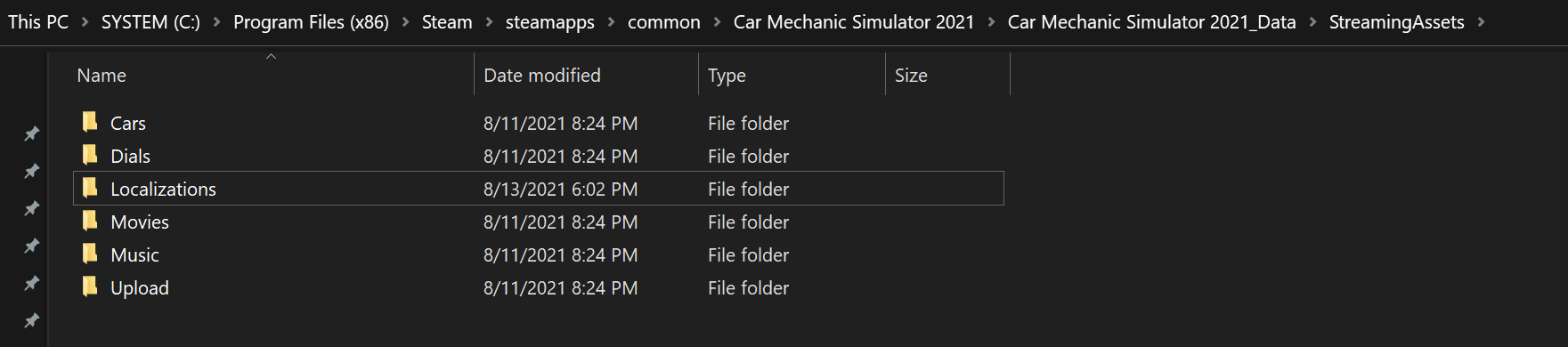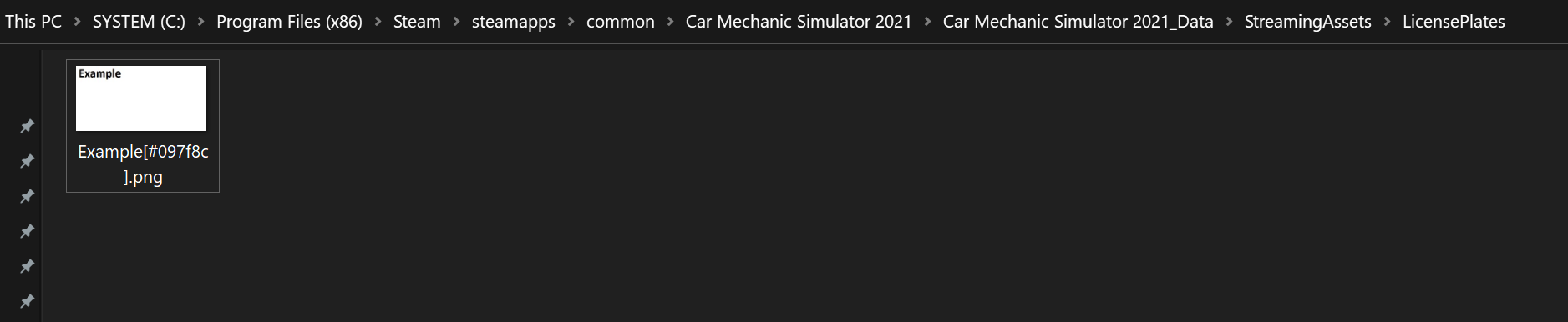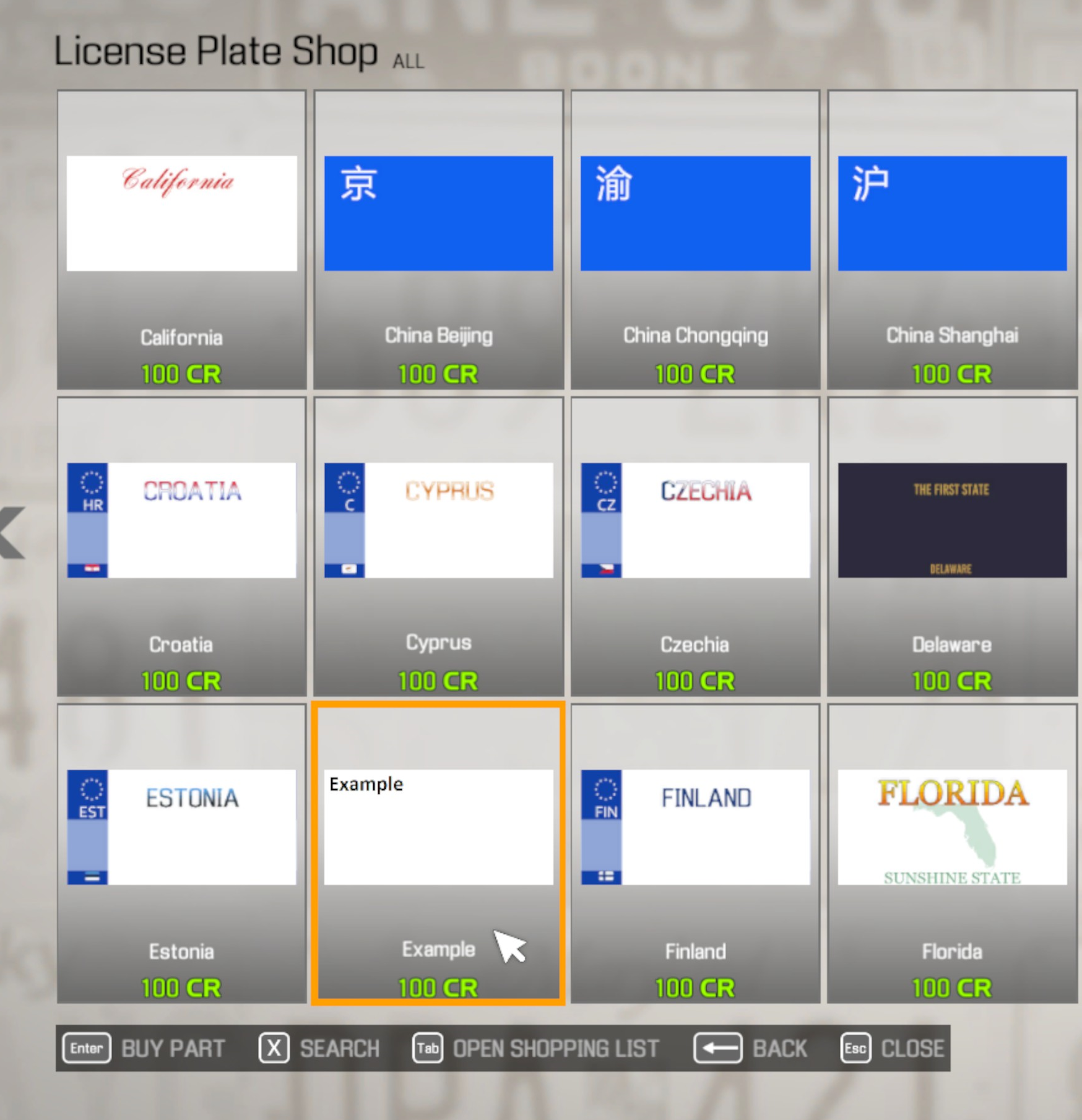Car Mechanic Simulator 2021 – How to Add Your Own License Plates
How to Add Your Own License Plates
Go to the Car Mechanic Simulator 2021 installation folder. If you’re unsure, right-click the game in your Steam library and choose “Manage => Browse Local Files.”
Navigate to the “Car Mechanic Simulator 2021 Data” folder in the install folder, then to “StreamingAssets.” This is how it should look:
In this folder, create a new subfolder called “LicensePlates”. Make sure to use the American English spelling.
Then, in this folder, paste any images you wish to use as a custom license plate. They must cover the following requirements:
- 512×256 pixels in size, or any other 2:1 aspect ratio
- Image format must be .png
- The filename must end with a six-digit hex number, preceded by a ‘#’ and surrounded by square braces, e.g. “MyLicensePlate[#000000].png”
The hex number defines the color of the letters that will be printed on the license plate in the game. #000000 would be black, and #FFFFFF would be white. If you’re not sure what to use, you can go to www.color-hex.com to find some more examples or create your own custom colors.
The filename (minus the hex number) will be the name under which your custom image appears in the in-game license plate shop:
After buying the plate, you can mount it on any car:
If your license plate does not show up in the game
- Make sure to use the correct image format (PNG) and file name format (e.g. MyLicensePlate[#000000].png). Images in other formats or without a correctly formatted file name will not show up in the game at all.
- If your image is not exactly 512×256 pixels in size, it will still show up in the game, but it will automatically be scaled to the correct size and might end up appearing in low quality or distorted as a result.
- If none of your license plates show up in the game, make sure that you named the folder correctly. Calling it “LicencePlates” is an easy mistake to make, especially if you’re used to British English.