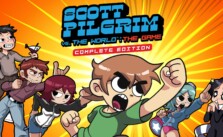CROWZ PC Controls and Key Bindings – Full List
/
Game Guides, General Guides /
28 Jan 2022
The default control scheme for CROWZ for PC is:
General Controls
On-Foot Controls
- Movement – W, A, S, D
- Walk – Left Ctrl
- Sprint – Left Sprint
- Jump – Space
- Crouch – C
- Prone – Z
- Interact – F
- Fire – Left Mouse Button
- Aim Mode – Right Mouse Button
- Select Next Weapon – Mouse Wheel Up
- Select Previous Weapon – Mouse Wheel Down
- Zero Up – Ctrl + Mouse Wheel Up
- Zero Down – Ctrl + Mouse Wheel Down
- Reload – R
- Hold Breath (in Scope Zoom In) – Left Shift
- Primary Weapon Slot 1 – 1
- Primary Weapon Slot 2 – 2
- Melee Weapon – 3
- Select Throwing Weapon – 4
- Throw – G
- Switch to Fire Mode – B
- Switch to Secondary Scope (In Aim) – Y
- Equip/Unequip Gas Mask – 6
- Turn Laser Sight On/Off – Ctrl + X
- Interact / Use Tool – T
- Lean Left – Q
- Lean Right – E
- Change to FPP/TPP – P
- Skill Window & Tablet Management – X
- Select Medikit – 5
- Use HP Item – H
- Resize Minimap – N
- Turn On/Off World Map – M
- Open/Close Inventory – Tab
- Check Weapon – J
- Look Around – Left Alt
- Change Over-the-Shoulder View – I
- Toggle Item Info Widget – F5
Vehicle Controls
- Movement – W, A, S, D
- Board/Leave Vehicle (when nearby) – F
- Fire Weapon – Left Mouse Button
- Aim – Right Mouse Button
- Fire Decoy – X
- Change to Seat 1 – Ctrl + 1
- Change to Seat 2 – Ctrl + 2
- Change to Seat 3 – Ctrl + 3
- Change to Seat 4 – Ctrl + 4
- Change to Seat 5 – Ctrl + 5
- Change to Seat 6 – Ctrl + 6
- Change to Seat 7 – Ctrl + 7
- Change to Seat 8 – Ctrl + 8
Miscellaneous Controls
- Chat – Enter
- Ping – Middle Mouse Button
- Use Spray – F3
- Use Emotion – F4
- Press to Speak – V
Subscribe
0 Comments
Oldest