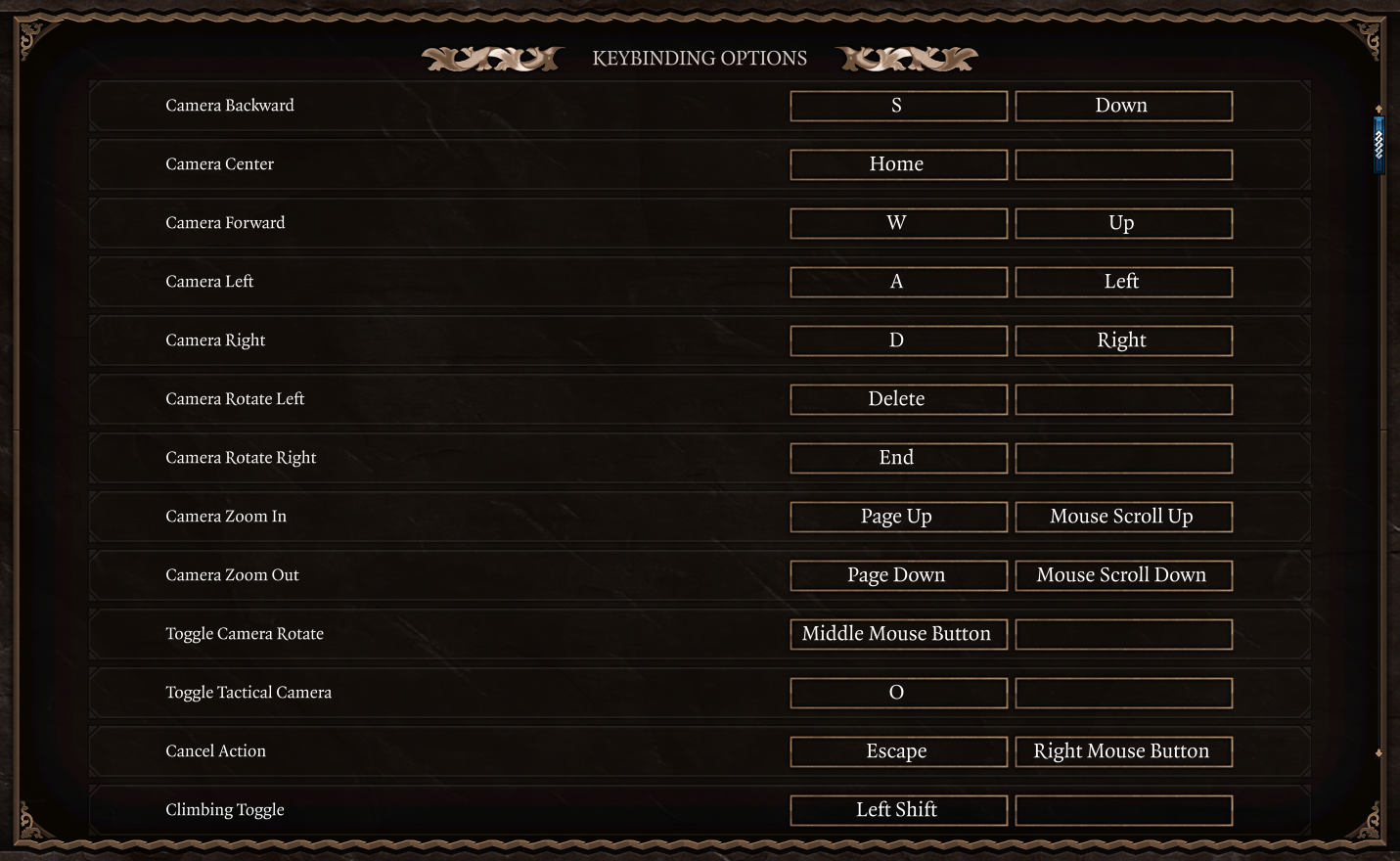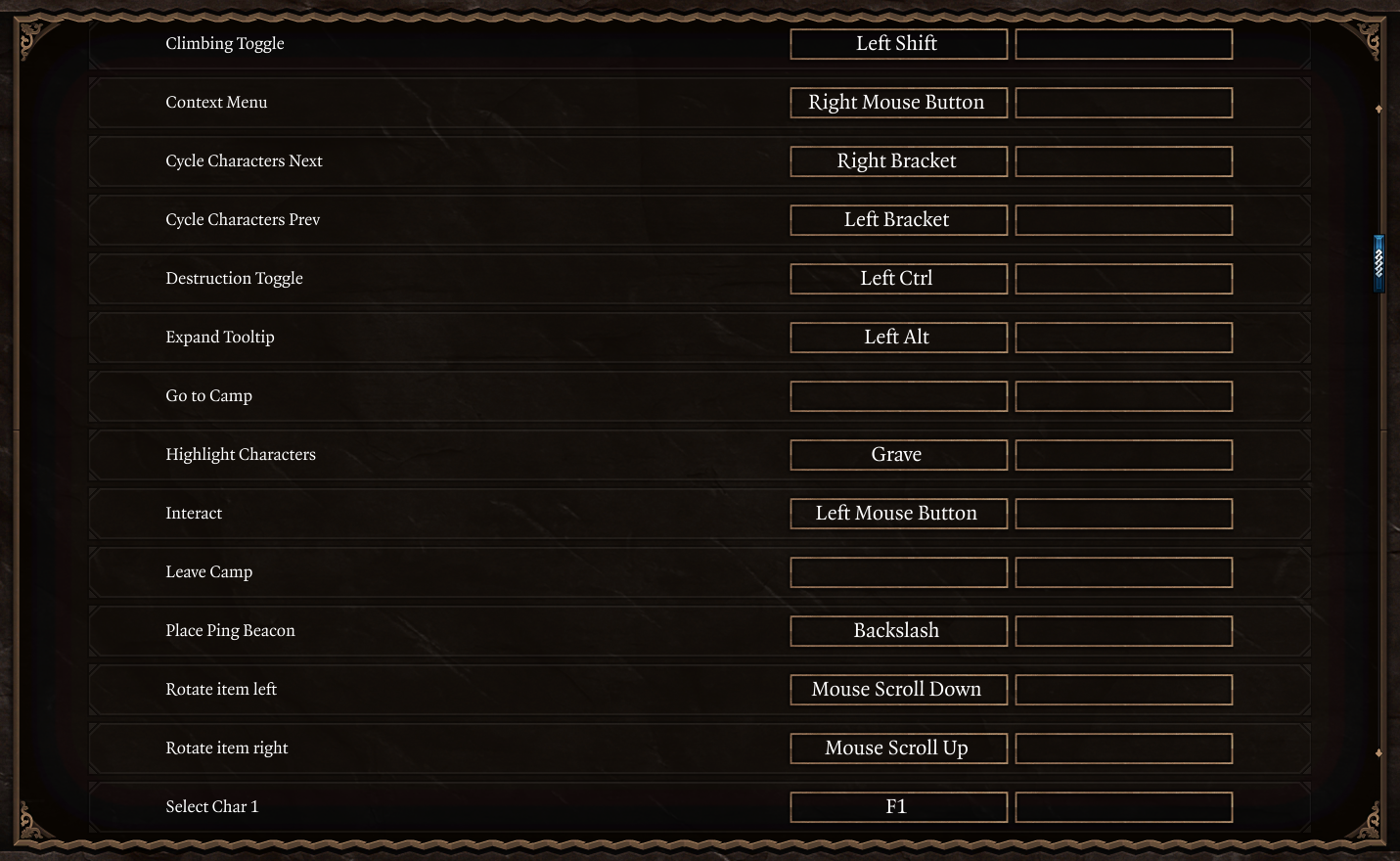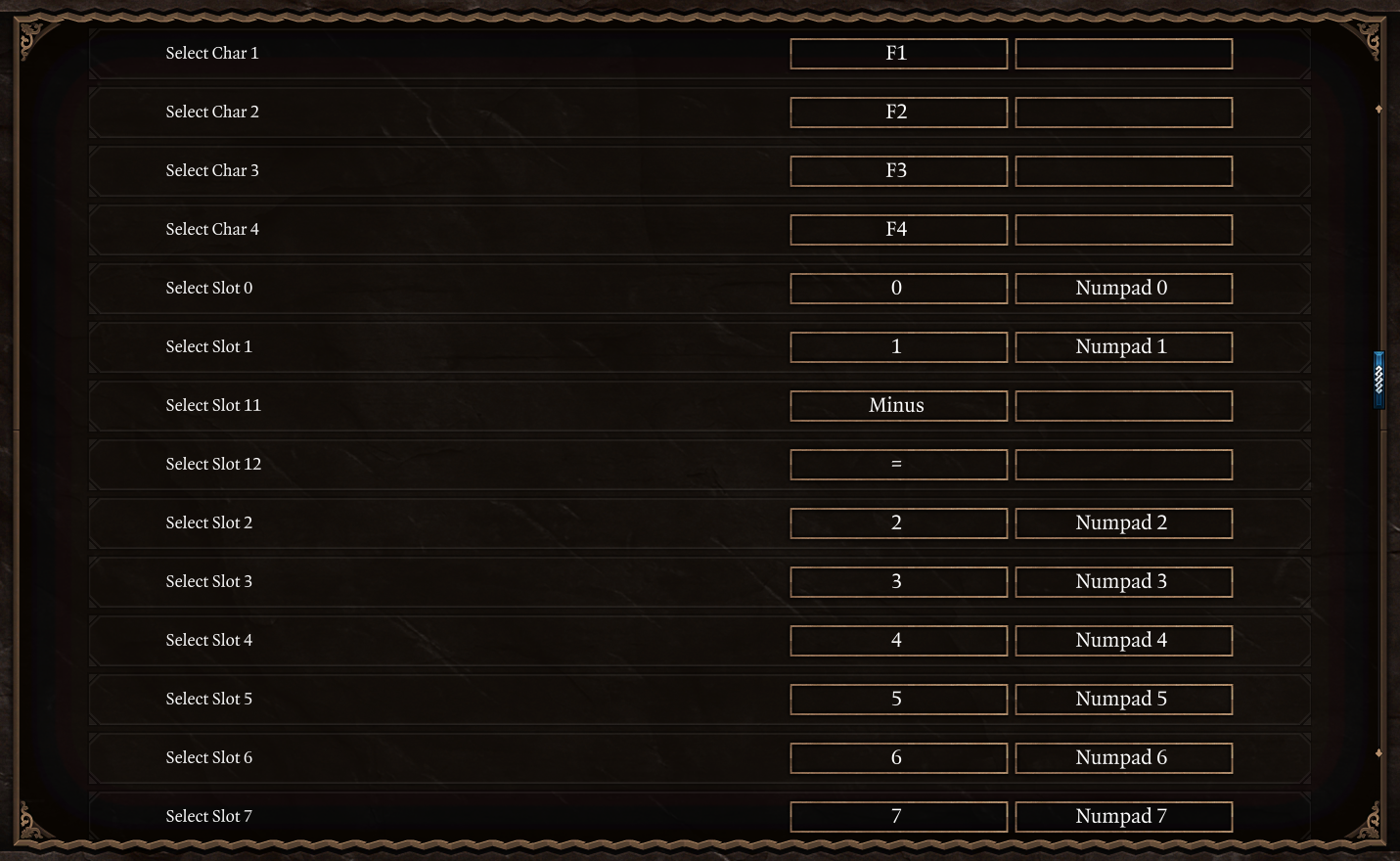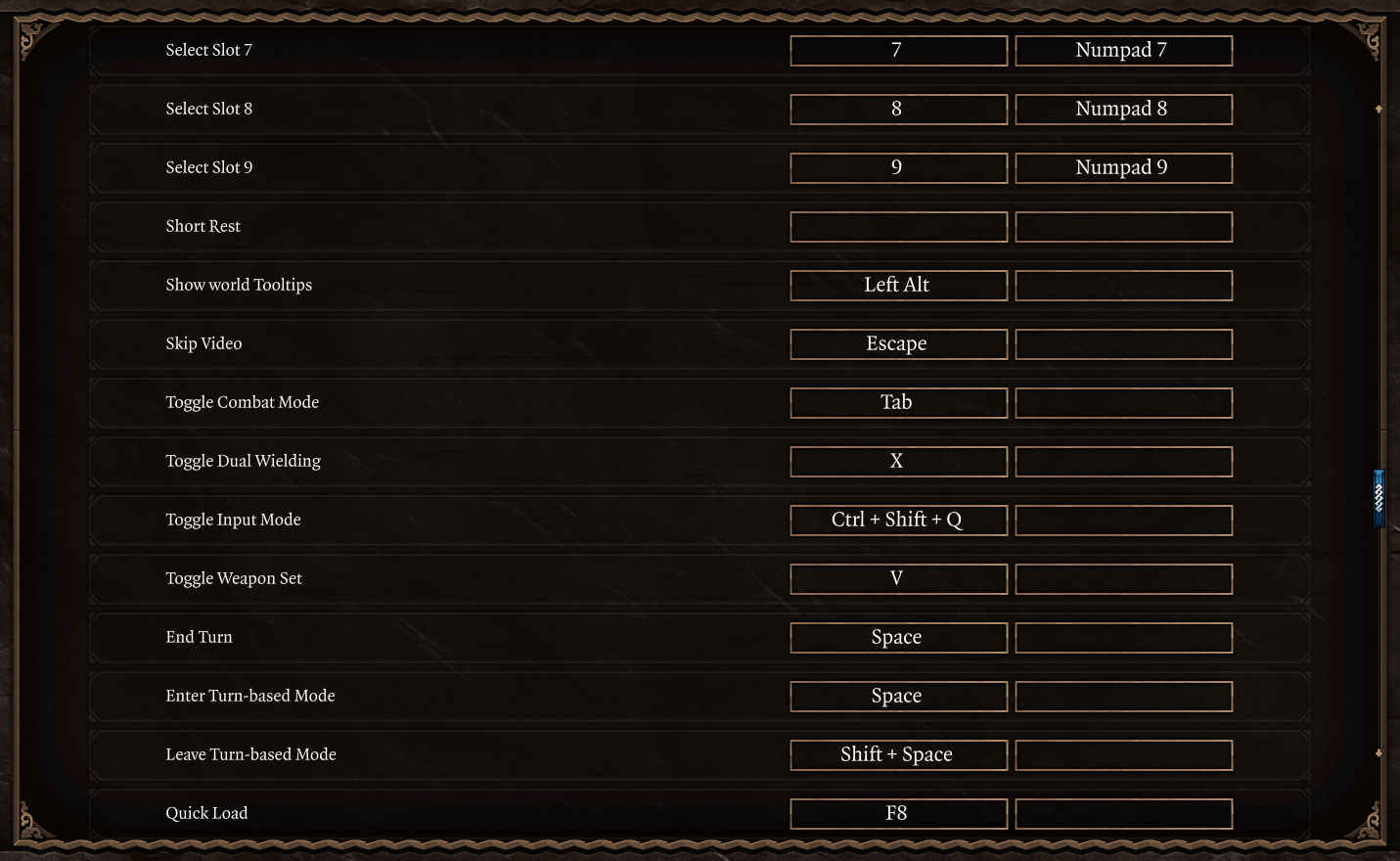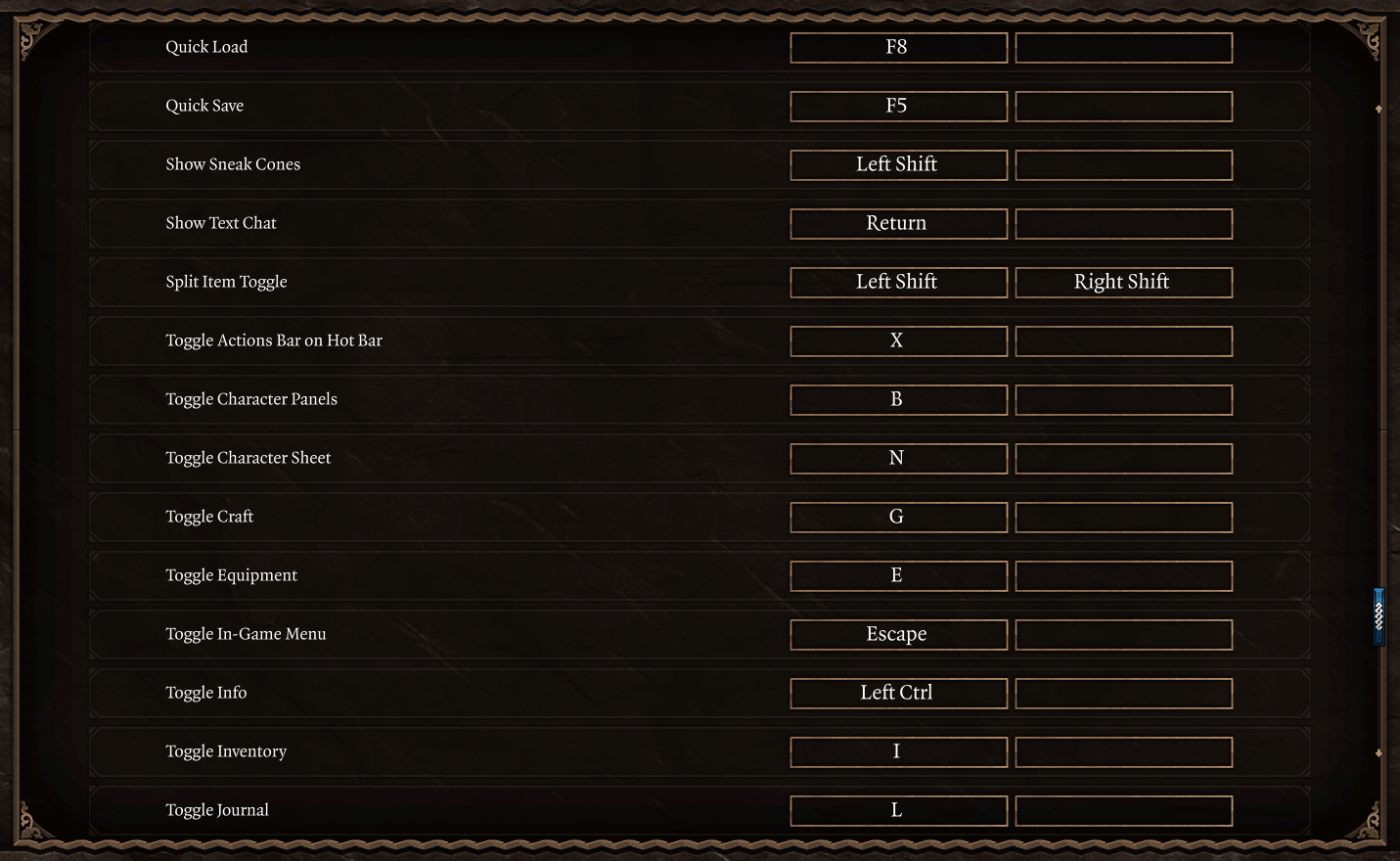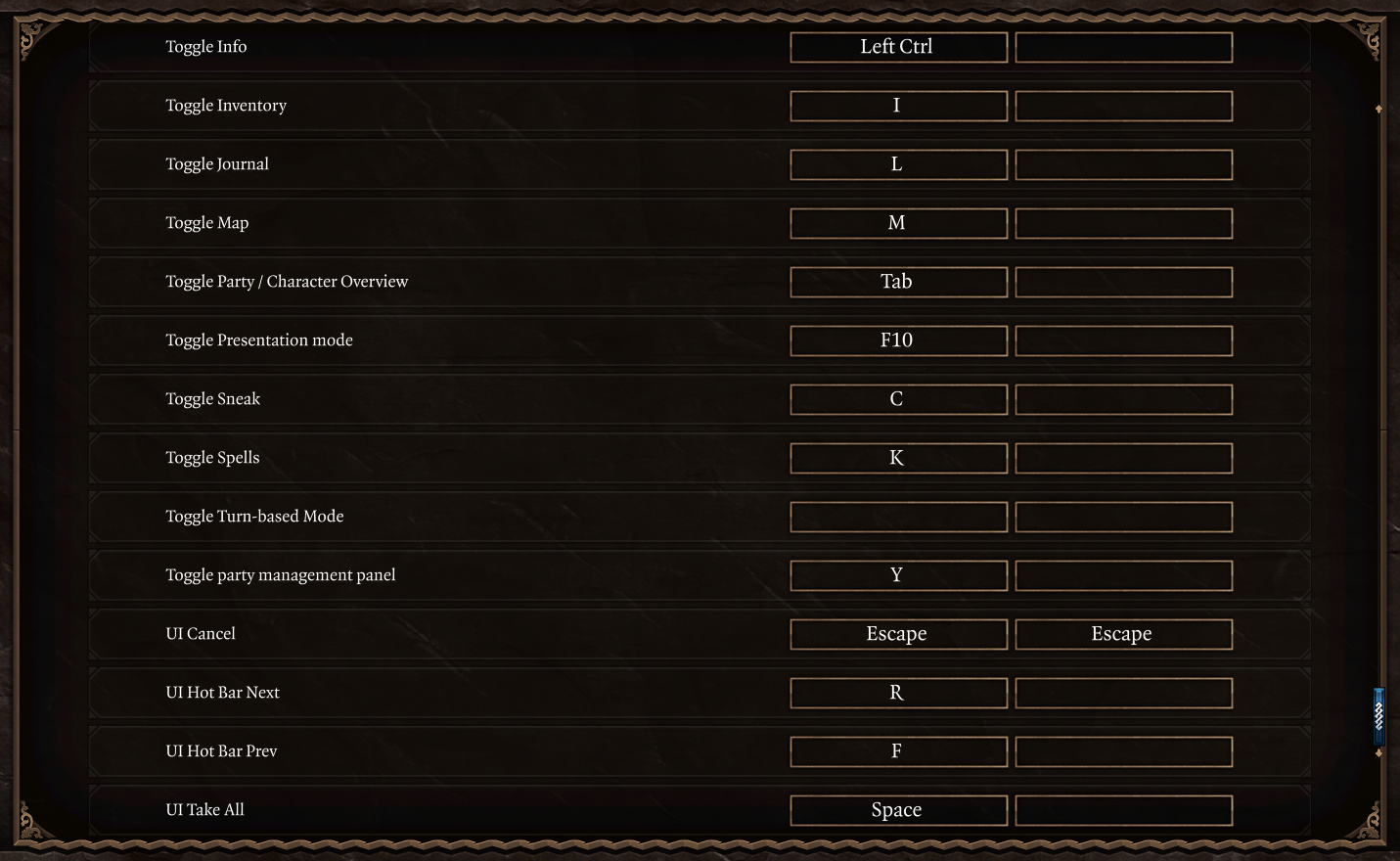Baldur’s Gate 3 PC Keyboard Controls Guide
/
Game Guides, General Guides /
07 Oct 2020

The default control scheme for Baldur’s Gate 3 for PC is:
Default Key Bindings
- Camera Backward – S
- Camera Center – Home
- Camera Forward – W
- Camera Left – A
- Camera Right – D
- Camera Rotate Left – Delete
- Camera Rotate Right – End
- Camera Zoom In – Page Up
- Camera Zoom Out – Page Down
- Toggle Camera Rotate – Middle Mouse Button
- Toggle Tactical Camera – O
- Cancel Action – Escape
- Climbing Toggle – Left Shift
- Context Menu – Right Mouse Button
- Cycle Characters Next – Right Bracket
- Cycle Characters Prev – Left Bracket
- Destruction Toggle – Left Ctrl
- Expand Tooltip – Left Alt
- Go to Camp – –
- Highlight Characters – Grave
- Interact – Left Mouse Button
- Leave Camp – –
- Place Ping Beacon – Backslash
- Rotate Item Left – Mouse Scroll Down
- Rotate Item Right – Mouse Scroll Up
- Select Char 1 – F1
- Select Char 2 – F2
- Select Char 3 – F3
- Select Char 4 – F4
- Select Slot 0 – 0
- Select Slot 1 – 1
- Select Slot 11 – Minus
- Select Slot 12 – Equals
- Select Slot 2 – 2
- Select Slot 3 – 3
- Select Slot 4 – 4
- Select Slot 5 – 5
- Select Slot 6 – 6
- Select Slot 7 – 7
- Select Slot 8 – 8
- Select Slot 9 – 9
- Short Rest – –
- Show World Tooltips – Left Alt
- Skip Video – Escape
- Toggle Combat Mode – Tab
- Toggle Dual Wielding – X
- Toggle Input Mode – Ctrl + Shift + Q
- Toggle Weapon Set – V
- End Turn – Space
- Enter Turn-based Mode – Space
- Leave Turn-based Mode – Shift + Space
- Quick Load – F8
- Quick Save – F5
- Show Sneak Cones – Left Shift
- Show Text Chat – Return
- Split Item Toggle – Left Shift
- Toggle Actions Bar on Hot Bar – X
- Toggle Character Panels – B
- Toggle Character Sheet – N
- Toggle Craft – G
- Toggle Equipment – E
- Toggle In-Game Menu – Escape
- Toggle Info – Left Ctrl
- Toggle Inventory – I
- Toggle Journal – L
- Toggle Map – M
- Toggle Party/Character Overview – Tab
- Toggle Presentation Mode – F10
- Toggle Sneak – C
- Toggle Spells – K
- Toggle Turn-based Mode – –
- Toggle Party Management Panel – Y
- UI Cancel – Escape
- UI Hot Bar Next – R
- UI Hot Bar Prev – F
- UI Take All – Space
Control Schemes
Subscribe
0 Comments
Oldest