Medieval Dynasty Cheats & Secrets
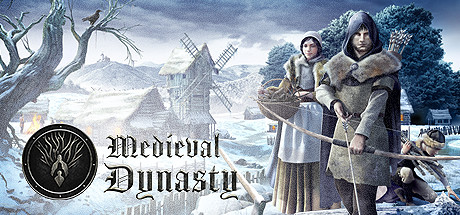
Cheats
Console Commands & How to Access the Console
If you play Medieval Dynasty and don’t know how to access the game console, this guide will show you how; let’s check it out.
For our first step, you’ll have to download Universal Unreal Engine 4 Unlocker (UUU). This is a handy tool developed by Otis_Inf that supports Medieval Dynasty. To put it simply, it’s a tool that does some DLL injection magic and allows the console functionality to be unlocked. It can be downloaded here.
For this, you will have to download WinRAR/7zip and extract it to any old place you like, maybe the desktop instead of deep down in your C: drive, though. You should have a folder that says “UUU###,” the hashtags being the version number – currently 302 as of writing, after it’s done.
Now, this is where it goes from easy to, well, still really easy. You’ll have to launch Medieval Dynasty and then UUU. The program located in the UUU folder is called “UuuClient” Once launched, you will see a screen like this. From here, launch Medieval Dynasty and select it from the process list under “Process to inject to.” Don’t worry about the “DLL to inject” section, as there is already a default that works just fine included. After this, you can click the big red “Inject DLL” button, and you’ll be all set.
From here, the console can be accessed with the squiggly noodle key right next to your 1 key – you know, the tilde or whatever~.
Console Commands
god – God mode, which means you won’t take any damage.
slomo [number] – Varies timescale. It can range from 0.1 – 20.
fov [number] – Increase or decrease FOV. Helpful for ultrawide monitors where FOV is lowered.
maxFPS [number] – Limits FPS. Useful for high refresh displays.
r.DepthOfFieldQuality [number] – Adjusts depth of field. 0 = off, 1 = low, 2 = high. Useful for turning off DOF in cutscenes.


