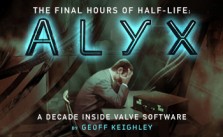Half-Life: Alyx – VR Controller not working – Issue Fix
/
Game Guides, General Guides /
23 Feb 2020
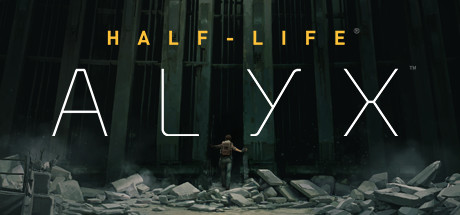
VR Controller not working – Issue Fix
If you are experiencing issues with the Controller, please see the topics below for troubleshooting suggestions:
General PC Troubleshooting
Please ensure that you have optimized your PC Settings for SteamVR by completing the following steps:
- Set your PC’s power plan to “High performance” (Press the Windows key > Type: power > Select “Power Options” > Select “High performance”)
- Set NVIDIA power management to “prefer maximum performance” as outlined here.
- Set your default audio playback device to HTC-VIVE-0.
- Make sure you are running Steam as an administrator.
Controller not connected
- Make sure the controller is charged and on. Turn on the controller by pressing the system button (lowest button on the controller).
- Charge controllers by plugging them into an outlet with the included micro-USB cord and power adapter. While plugged in, orange indicates charging. While plugged in, the LED color when fully charged is different depending on if the controller is on:
Green = fully charged and on
White = fully charged and off
- If the light is solid blue, it is not successfully connecting. Re-pair your controllers by going to SteamVR > Devices > Pair Controller
- If the light is solid red and your controller is not responsive, you will need to reset your controller.
- Hold down the trigger, menu button, trackpad button, and grip buttons on the controller (everything except the system button).
- While holding the buttons, plug your controller into your computer with a micro USB cord.
- Wait for five seconds and release the buttons. Ignore the new storage device that appears and unplug the micro USB cord to reset.
- Your controller should function normally now.
Controller Trackpad Issues
If your controller’s trackpad is twitchy and/or oversensitive, it needs to be calibrated.
- Make sure you have the latest Controller firmware. You can check by going to SteamVR > Devices > Update Firmware.
- Turn off the controller (Hold down the System button).
- While holding the Trigger and the Grip button, press the system button.
- The controller should turn on, and make a different noise than the standard power on noise.
Subscribe
0 Comments
Oldest