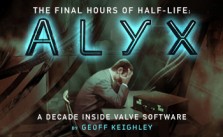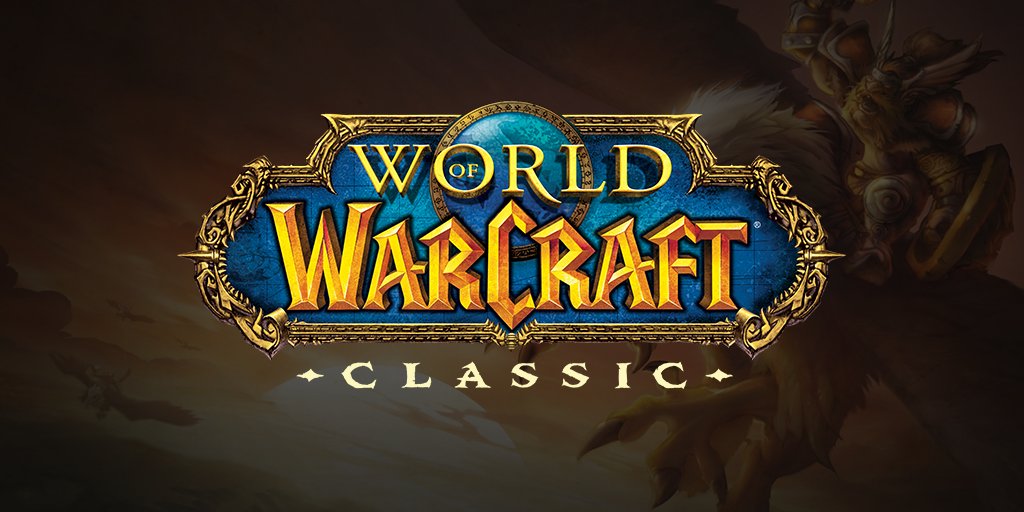Half-Life: Alyx – No Sound when using the Vive’s Headphone extension cable – Issue Fix
/
Game Guides, General Guides /
23 Feb 2020
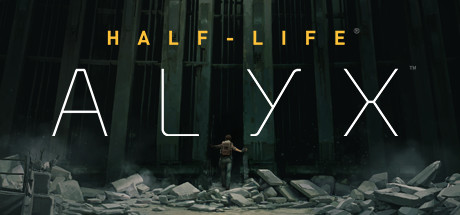
No Sound when using the Vive’s Headphone extension cable – Issue Fix
Follow these steps;
- -Move the headset to wake it from standby mode.
- -Make sure SteamVR is running.
- -Check the SteamVR Audio Settings are sending audio to the Vive. Right click within SteamVR, select Settings, select Audio, in the Set Playback Device choose HTC-VIVE from the dropdown list or select the Speakers (USB-Audio Device).
- -Make sure Windows is sending audio to the “HTC-VIVE-0” audio device: In windows, right click on Volume icon in task tray. Select “Playback devices”. Select “HTC-VIVE-0”. Right click “HTC-VIVE-0”. Select “Set As Default Device”. It may be also necessary to right-click on any audio device and select “Show Disabled Devices” and “Show Disconnected Devices.”
- -Check volume of “HTC-VIVE-0” Audio Device within Windows Volume Mixer. Click on Volume Icon in task tray, find volume slider for HTC-VIVE-0, set to 50%.
- -Check volume of program playing audio within Windows Volume Mixer. Click on Volume Icon in task tray, Click on “Mixer” under HTC-VIVE-0 volume slider. Find program that is playing sound. Make sure volume slider for the program (game/web browser/media player etc) is set to be at least 50%.
- -Try swapping Windows audio device to “Speakers – 2-USB Audio Device”. In Windows, right click on Volume icon in the task tray. Right click “Speakers 2-USB Audio Device”. Select “Set As Default Device”.
- -Try USB Headphones plugged into the extra USB port on the Vive headset. Note: you may need to use the Vive’s USB extension cable for a snug fit within the cable HUB.
- -Note: Sending audio via USB may add extra latency to sound playback. We recommend using HTC-VIVE-0 HDMI audio device instead.
Subscribe
0 Comments
Oldest