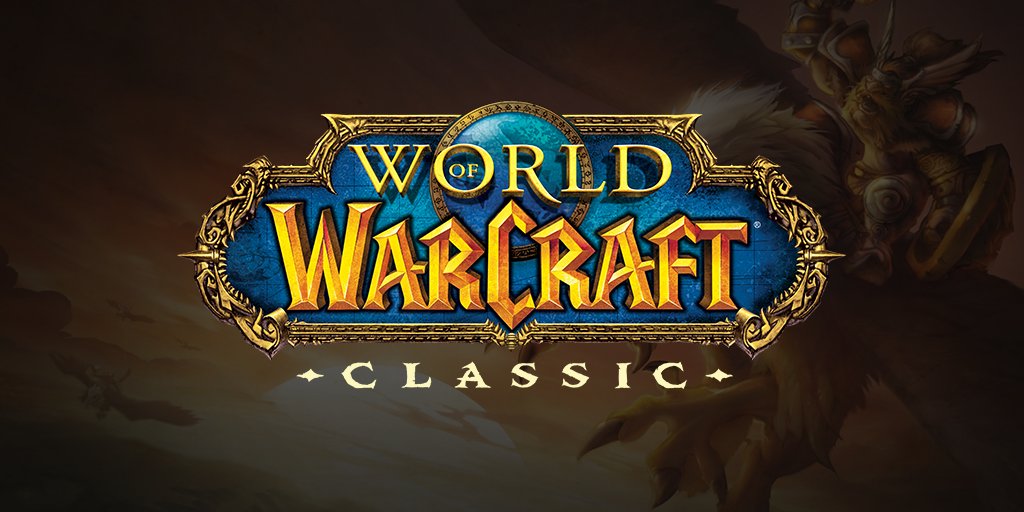Counter-Strike 2: How to Enable or Disable Auto Scope
/
Game Guides, General Guides /
18 Apr 2022
So you know when you pop a shot with a sniper and the recoil makes you lose that perfect zoomed-in view? Auto scope is your best bud here. Flip it on, and you’ll be zoomed right back in after each shot, no extra click needed. It’s like the game’s got your back, setting you up for that next snipe -> but if you’re the kind who likes to play it old school and decide when to zoom in & out, turning it off gives you all that control.
Tweaking the Auto Scope in Counter-Strike 2
- Getting Started: While in-game, hit the Escape key. This brings up the main game menu.
- Spot the Gear Icon: On the top left of this menu, there’s a gear icon – that’s your ticket to the settings. Give that icon a click.
- Navigating to Game Options: Once you’re in the settings, hunt down the section labeled “Game.” This section’s packed with options that tweak how your game behaves.
- Zeroing in on Auto Scope: Select the Item tab & navigate through the options. You’ll spot one labeled “Auto resume sniper rifle after shot”. Bingo; that’s your auto scope toggle.
- Making the Call:
Locked and Loaded: Set it to “Yes” if you want that instant re-zoom after popping a shot.
Manual Mastery: Feeling more hands-on? Slide it over to “No” and take control.