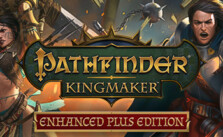A Plague Tale: Requiem – How to Fix Controller Not Working on PC

If you are having controller problems, such as the PC not detecting the Xbox or PlayStation controller while playing A Plague Tale: Requiem, the methods listed below will assist you in determining the root cause & resolving the problem.
METHOD #1
The simplest way to resolve the controller issue in A Plague Tale: Requiem for PC is to use third-party programs that convert any controller input into Xinput. The DS4Windows program is one of the most popular (and secure). It supports PlayStation 4 & 5 controllers, as the name implies, and comes with an easy-to-use UI and profiling system. This method appears to be most effective for the majority of people online.
METHOD #2
- Launch the Steam.
- On the top left, click on Steam.
- Go to the Settings.
- Click on the Controller.
- Click on the “GENERAL CONTROLLER SETTING” button.
- Select/Check your gaming controller—for example, PlayStation Configuration Support.
- Then go back and click on the OK button.
- Launch the game and check your controller.
Connect the controller before starting A Plague Tale: Requiem. Do not connect it while the game is starting as this may lead to issues.
Check the batteries. It may sound elementary, but if you’re using a controller that runs on batteries, even rechargeable ones, the chances are your batteries may have given up on you. Batteries may run out faster than usual as they age, and it may also be a sign to get a replacement or find other alternatives if this keeps happening more frequently.
Try out different USB ports. Cabled controllers may suffer from connectivity options. Changing USB ports will be a decent way to troubleshoot any connectivity issues that aging ports can cause. If you hear a little chime while your controller stops working, you’ll know that there might be something wrong with your port or the cable of your controller.
Reinstalling the drivers. Controllers also have drivers, and they’re usually updated with automatic Windows updates. If you have disabled updates before or it’s been a while since you last updated, you’ll need to check if there are any drivers released for your controller. Follow these steps to reinstall the drivers:
- Right-click the Windows start button.
- Select Device Manager.
- Find your controller in the device list.
- Right-click the controller and select Uninstall device.
- Restart the PC with the controller plugged in.
- The drivers will be re-installed automatically.
Or Type in your controller’s model into Google and also add drivers at the end. Navigate to your controller’s manufacturer’s website and download the latest available drivers.
METHOD #3
Download the Xbox 360 Controller Emulator: https://www.x360ce.com
- Click on the “Download for 64-bit games” button.
- It supports all joystick versions, including the PS4 Logitech controller.
- Run the x360ce_x64.exe application in the A Plague Tale: Requiem folder.
- Click on the Create button.
- Extract the zip to the folder where A Plague Tale: Requiem is installed.
- Make sure the USB is plugged in.
- Click on the Create button.
- Click on the Next button.
- Click on the Finish button.
- Go to the Game Settings tab.
- Click on the “Apply/Synchronize Settings” button.
- Click on the OK.
- Go to the Controller 1 tab.
- Click on the Save button.
- That’s all; you can play the game now.