Baldur’s Gate 3 – Fix: Controller Not Working on PC
/
Game Guides, General Guides /
06 Sep 2020

Unlock controller support for Baldur’s Gate 3. This guide shows you how. Less clicking, more slaying (Mind Flayers, preferably).
METHOD #1
- Launch Steam.
- Click Steam (top-left corner).
- Go to Settings > Controller > General Controller Settings.
- Check your controller (e.g., PlayStation Configuration Support).
- Click OK, then launch Baldur’s Gate 3 and test the controller.
METHOD #2
- Download Xbox 360 Controller Emulator from www.x360ce.com.
- Select Download for 64-bit games.
- Extract the ZIP file into Baldur’s Gate 3’s installation folder.
- Run x360ce_x64.exe (as Administrator).
- Click Create, ensure the controller is plugged in, then follow prompts (Next > Finish).
- Under Game Settings, click Apply/Synchronize Settings.
- Go to Controller 1 > Save. Launch the game to use your controller.



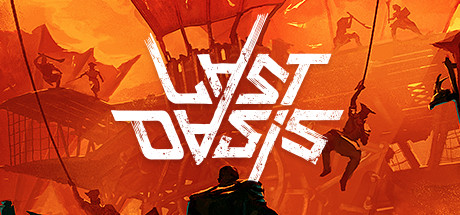



Hope this works, cant wait to try it! 🙏
do you have a layout link you can share? thanks!
-Bodak
This does not work. IDK about the Steam version using their controller support but the emulator does not work on GOG version of the game. As far as I can tell only Stadia has controller support that works because they created it and it’s in their version of the game