SpongeBob SquarePants: Battle for Bikini Bottom – Fix: Controller Not Working on PC
/
Game Guides, General Guides /
24 May 2020
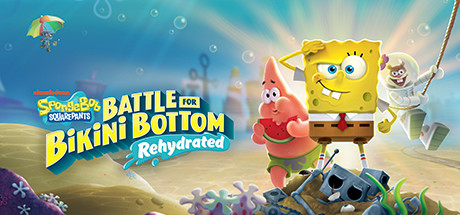
Fix: Controller Not Working on PC
In this tutorial, you will find steps to make controller (gamepad, joystick) work with SpongeBob SquarePants: Battle for Bikini Bottom.
Method #1
- Launch the Steam.
- On the top left, click on the Steam.
- Go to the Settings.
- Click on the Controller.
- Click on the “GENERAL CONTROLLER SETTING” button.
- Select/Check your gaming controller. For example, PlayStation Configuration Support.
- Then go back and click on OK button.
- Launch the game and check your controller.
Method #2
Download the Xbox 360 Controller Emulator: https://www.x360ce.com/
- Click on the “Download for 64-bit games” button.
- It supports all joystick versions, including the PS4, Logitech controller.
- Run the x360ce_x64.exe application in the SpongeBob SquarePants: Battle for Bikini Bottom folder.
- Click on the Create button.
- Extract the zip to the folder where SpongeBob SquarePants: Battle for Bikini Bottom is installed.
- Make sure the USB is plugged in.
- Click on the Create button.
- Click on the Next button.
- Click on the Finish button.
- Go to the Game Settings tab.
- Click on the “Apply/Synchronize Settings” button.
- Click on the OK.
- Go to the Controller 1 tab.
- Click on the Save button.
- That’s all, you can play the game now.








help i still cant get my controller to work, it inputs buttons fine in the x360ce but no inputs in the game
Same as me
Nothing Worked lol
How to setting gamepad for this game:)
https://youtu.be/eBIt0UMZksE