Ranch Simulator – Fix: Controller Not Working on PC
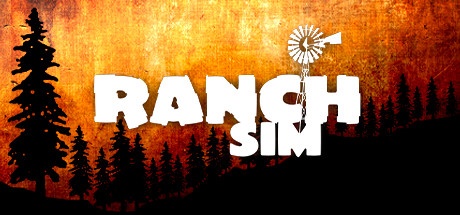
If your controller isn’t functioning properly in Ranch Simulator, follow these structured solutions to resolve the issue.
Method 1: Configure Steam Controller Settings
(For PlayStation, Xbox, or Generic Controllers)
Launch Steam and ensure it is updated.
Navigate to Steam > Settings in the top-left menu.
Select Controller > General Controller Settings.
Enable your controller type (e.g., PlayStation Configuration Support).
Click OK to save changes.
Restart Steam and launch Ranch Simulator to test the controller.
Note: Always connect the controller before launching the game. Connecting mid-launch may cause recognition issues.
Reinstall Controller Drivers
(For outdated or corrupted drivers)
Open Device Manager:
Right-click the Windows Start button.
Select Device Manager.
Expand Human Interface Devices and locate your controller.
Right-click the device and select Uninstall Device.
Restart your PC with the controller connected.
Windows will automatically reinstall the drivers.
Method 2: Use x360ce Emulator
(For non-Xbox controllers requiring emulation)
Download x360ce:
Visit x360ce.com and download the 64-bit version.
Install the emulator:
Extract the downloaded files into the Ranch Simulator installation folder.
Run x360ce_x64.exe and click Create to generate configuration files.
Configure the emulator:
Follow the setup prompts to map your controller inputs.
Navigate to the Game Settings tab and click Apply/Synchronize Settings.
Save configurations in the Controller 1 tab.
Ensure the controller remains connected and launch the game.



