Pathfinder: Wrath of the Righteous – How to Fix No Sound Issue

No Audio Fix
If your game has no sound or only some parts of it have sound—like maybe the gameplay has audio but the cutscenes don’t—it’s probably an issue with your audio drivers being either outdated or not set up correctly. Try updating your audio drivers first. If that doesn’t fix it, turn off Windows Sonic for Headphones. This has worked for a bunch of people…
Another thing you can do is check your sound settings in the Control Panel. Sometimes the settings get mixed up and can mess up how your game sounds.
Windows also has a feature called a sound mixer, which lets you set the volume for individual apps. If Pathfinder: Wrath of the Righteous is quieter than it should be you might’ve accidentally lowered its volume. Here’s how you can make sure it’s set correctly:
- Launch Pathfinder: Wrath of the Righteous as an administrator. Also, launch another application in the background.
- Once inside the game, alt-tab to the other application (or press Windows + D) to go to the Desktop.
- Once in the Desktop, right-click on the sound icon and click Open Volume Mixer.
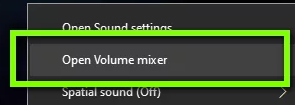
- Now ensure the volume for Pathfinder: Wrath of the Righteous is turned all the way up. After saving your changes, use alt-tab to switch back to the game and check if the sound is working properly.
- Also, ensure you’re using the latest sound drivers available. You can find them on the manufacturer’s website. Below are links to some popular ones:
Audio
Checking the audio control panel and updating your audio driver will fix most of your audio problems automatically.






