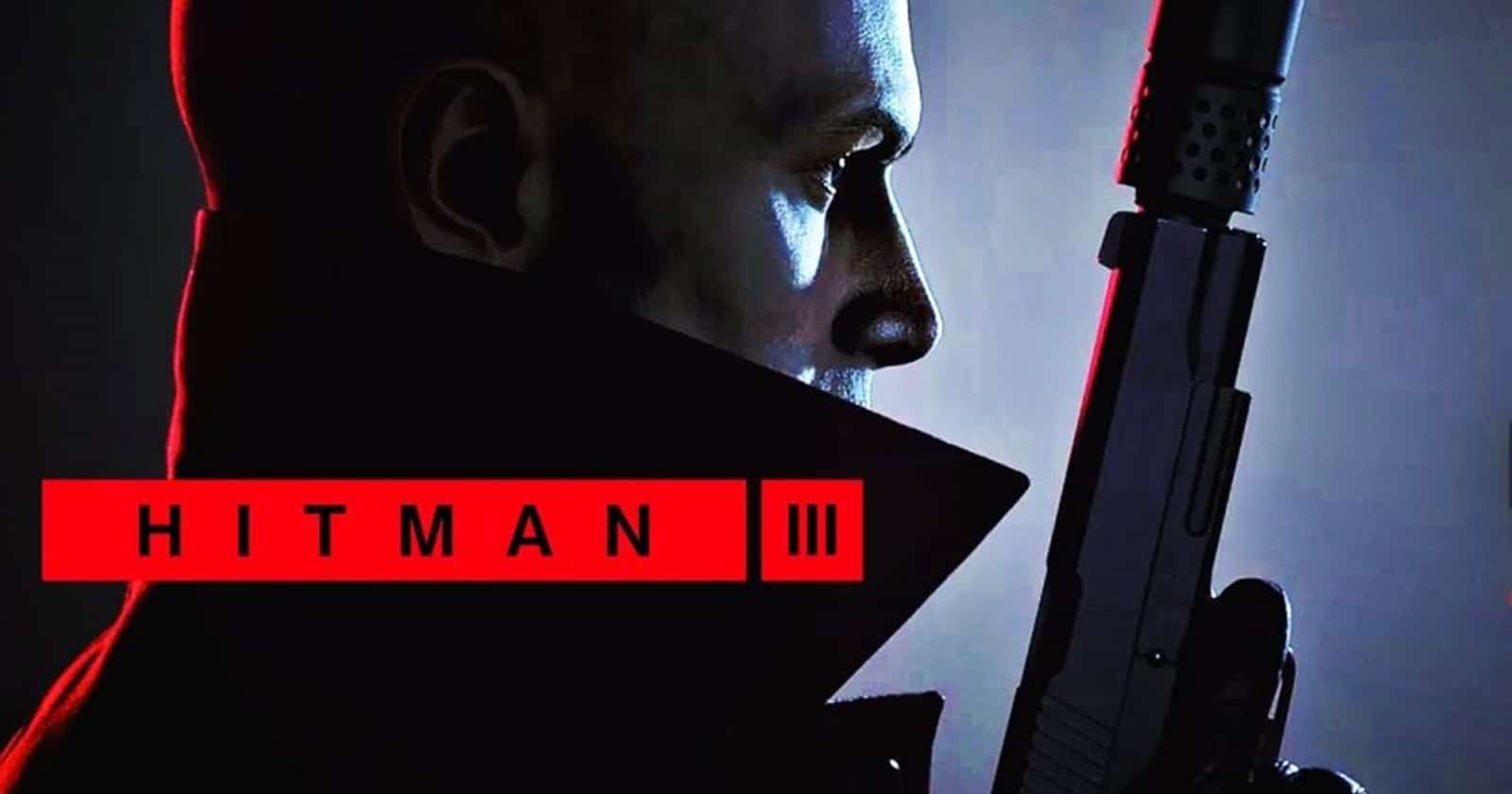HITMAN 3 – Keyboard/Mouse Not Working – Issue Fix
Having trouble with your keyboard or mouse not working in the game? No worries let’s try a few things to fix it…
Run the Game as Administrator:
First up right-click on the game’s shortcut or setup file & choose “Run as Administrator”. This gives the game the permissions it might need to work correctly.
Disconnect Extra Devices:
Got any other devices plugged in like controllers or graphics tablets? Unplug them for now leaving just your keyboard & mouse connected. Also if you’re using any virtual input devices like x360CE or vJoy turn those off too.
Turn Off Mouse Acceleration:
If you’re on Windows 10: Press WinKey+R type “control” & hit Ok… Then go to Mouse -> Pointer Options & uncheck “Enhance pointer precision”. Hit OK to save.
On Windows 8.1 or 7: Go to Start -> Control Panel -> Mouse -> Pointer Options. Again uncheck “Enhance pointer precision” & click OK
Disable Touchscreen:
Using a tablet PC? Connect a keyboard & mouse & then temporarily disable the touchscreen.
Run the Game in Clean Boot Mode:
Sometimes other software interferes with the game… Try running the game in “clean boot mode”. You can find how to do this at Microsoft Support Remember to use an admin account.