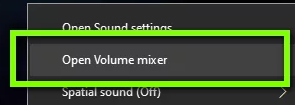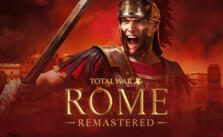NARAKA: BLADEPOINT – How to Fix No Sound Issue
No Audio Fix
If your game has no audio or has partial audio meaning that some sections of the game have audio while cutscenes or different elements do not have any audio, it means that your audio driver is misconfigured or is outdated. Try updating your audio driver however if the problem persists, disable Windows Sonic for Headphones. This has been working for a lot of players around the world.
You may also check your sound settings in the Control Panel to make sure the proper settings are in place. Sometimes the audio settings are incorrect, resulting in you hearing just a portion of the game’s sounds. Another important element of the Windows operating system is audio mixers. Instead of managing the sound system overall, it allows the user to change different volume levels from various programs. You may have accidentally muted NARAKA: BLADEPOINT, which is why there is no sound. Here’s how to make sure the audio mixer for NARAKA: BLADEPOINT is configured correctly.
- Launch NARAKA: BLADEPOINT as an administrator. Also, launch another application in the background.
- Once inside the game, alt-tab to the other application (or press Windows + D) to go to the Desktop.
- Once in the Desktop, right-click on the sound icon and click Open Volume Mixer.
- Now, make sure that NARAKA: BLADEPOINT volume is at its full. Save changes and exit. Now alt-tab back into the game and see if the issue is resolved for good.
- Also, make sure you’re using the most recent sound drivers available from the manufacturer’s website. Here are some links to some of the most well-known manufacturer’s websites:
Audio
Most sound problems can be fixed by checking the sound control panel and updating your sound driver.