Star Wars: Squadrons – PC Crashing or Black Screen on Launch Issue – Fix
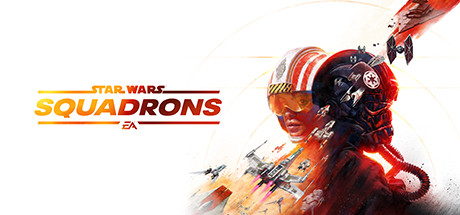
Crash on Launch Issue
The first reason for the game to crash might be the lack of administrative rights. Right-click on the game’ and select “Run The Game as Administrator”. If this doesn’t work for you then try playing the game from the account that has the administrative rights.
Another reason for the game to crash at launch is the anti-virus or the Windows Defender, which might be detecting the game’s exe file as a trojan virus.
You can either disable the anti-virus or make an exception for the game in the anti-virus. This will allow the game to run on your system.
Also, an outdated GPU driver might also be the reason for the game to crash. Just update your drivers to the latest version.
How do I update my video card drivers?
- -Press Windows + R.
- -Type “DxDiag” and click OK.
- -After the DirectX Diagnostic Tool loads, select the Display tab.
- -The video card’s name and manufacturer are listed in the Device section. The current driver version is listed in the Driver section.
- -Visit the driver manufacturer’s website to obtain the most up-to-date driver. Contact the driver manufacturer for assistance with updating the driver. If the computer is under warranty, contact the computer manufacturer.
If you believe that you meet the requirements for a game and that your drivers are up to date, please attempt to resolve any potential issues with the games local data by performing a file cache integrity check.
Please find the steps below for instructions on how to do this:
-Load Steam
-From the Library section, right-click on the game and select Properties from the menu.
-Select the Local files tab and click the Verify integrity of game cache… button.
-Steam will verify the game’s files – this process may take several minutes.
-Once the process is completed, the Check Window will automatically exit.
Black Screen Issue
Fix 1: Switch out of your game, then switch back in
This is the first thing you should try when you have a black screen issue on Star Wars: Squadrons. To do this:
- -When your game is running, press the Alt and Tab keys on your keyboard at the same time to switch out of the game.
- -Press the Alt and Tab keys on your keyboard at the same time to switch back into your game.
If this works for you, you won’t see the black screen. But if the issue persists, don’t worry. There are still other fixes for you to try.
Fix 2: Switch to the windowed mode, then switch back to the full-screen mode
A black screen is usually caused by some temporary graphics settings issue. And this can usually be fixed by switching between the windowed and full-screen mode. To do so:
- -When your game is running, press the Alt and Enter keys on your keyboard at the same time to go to the windowed mode.
- -Press the Alt and Enter keys on your keyboard at the same time to switch back to the full-screen view.
This should fix your black screen issue.



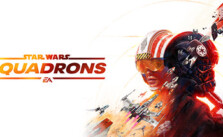

All problems seem to be related to video settings. You can’t run this game in VR in 4K.
Set the video to 1080p at 60 FPS
Set the volumetric quality to Medium or Low.
This should fix all the crash problems.
I can’t find how to change my video settings from 4k to 1080p. I am unable to run the game at all nor do i see these settings in either Steam or in the games settings in Nvidia app