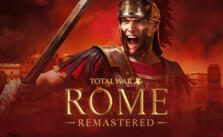How to Fix Total War: ROME REMASTERED PC Performance Issues / Lag / Low FPS

Before we dive into the action-packed world of Total War: ROME REMASTERED, let’s make sure your machine can handle the heat:
- OS: Windows 10 64-bit (version 1809)
- Processor: Intel i3 series | AMD FX-4000 series
- RAM: 6 GB
- Graphics: NVIDIA GTX 600 series (1GB VRAM) | AMD HD 7000 series (1GB VRAM) | Intel UHD 620
- DirectX: Version 11
- Storage: 45 GB free space
Heads Up!
- Integrated graphics? Bump that RAM up to 8 GB.
- Expecting 30 FPS on Low settings at 1080p? You might need to scale resolution down to 66%.
- Big battles can cause some framerate dips, so brace yourself.
Boosting Performance for Total War: ROME REMASTERED
If Total War feels more like Lag War to you, let’s tackle those performance issues.
CPU Tweaks
Shut down unnecessary apps (bye, Chrome).
Amp up the game’s priority:
Launch the game.
Press [CTRL+SHIFT+ESC] for Task Manager.
Swap to “Details”.
Right-click “Total War: ROME REMASTERED.exe” -> “Set priority” -> “High”.
Screen Matters: Go Fullscreen
- Fullscreen = full power. It’s the best for boosting performance.
GPU Power Moves
NVIDIA Fans
Jump into NVIDIA Control Panel -> Manage 3D Settings.
Either pick global settings or just focus on our game.
Turn up the power management mode. Turn down Image Sharpening.
Set Max Pre-Rendered Frames to 1. Turn on Threaded Optimization and G-Sync if you can.
Texture Filtering Quality? Performance mode.
Team AMD
Right-click your desktop -> AMD Radeon Settings Control Panel.
Navigate to Global Graphics.
Turn off the extras: Radeon Anti-Lag, Radeon Chill, Radeon Boost.
Dive into settings: switch off Vertical Refresh, Image Sharpening, and more. Opt for Surface Format Optimization and Graphics Mode.
Clear Out The Clutter
Toss out temporary files: Press Win + R -> type “prefetch” or “%temp%” -> dump the junk.
Use “disk cleanup” to wipe out leftover files.
Crank Up The Power
Set Power Option in Windows Control Panel to High Performance.
If you know your BIOS: Turn off C-states (proceed with caution).
Game Shortcut Secrets
Right-click your game shortcut -> properties -> Compatibility tab.
Check:
Override high DPI scaling behavior (choose ‘Application’).
Disable fullscreen optimizations.
Run as an administrator.
Freshen Up Those Video Card Drivers
- Press Windows + R -> Type “DxDiag” -> Display tab.
- Note down your card’s name and manufacturer.
- Grab the latest driver from the manufacturer’s site.
Links to Update