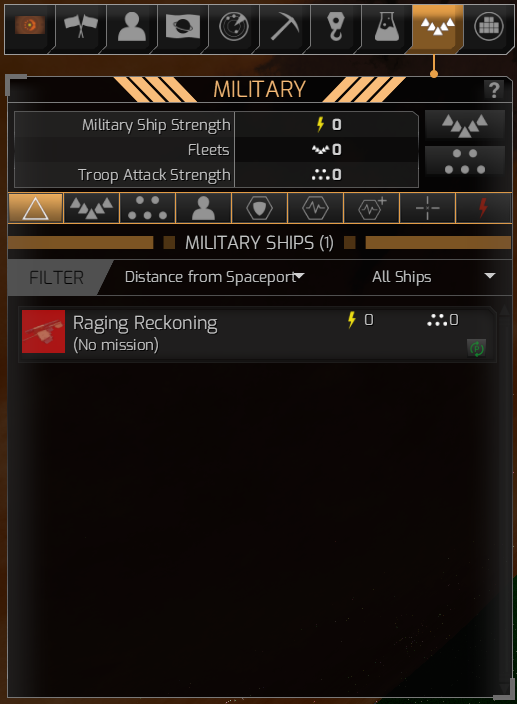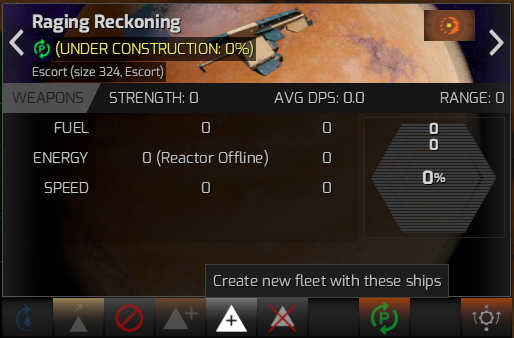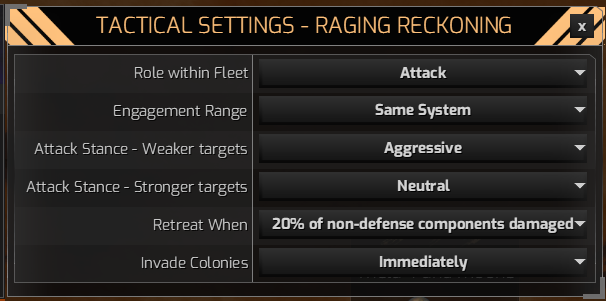Distant Worlds 2 – Fleet Management Guide
A well-managed fleet allows you to concentrate your efforts on expanding your empire. Once you know that everything is well protected by your fleets, you can focus on technology, treaties, trade relations, and colony happiness.
The auto feature makes things a lot easier but knowing how to leverage it properly (knowing when to switch between manual and auto) becomes the difference between winning/losing enemy encounters. Fleet management is a core part of the Distant Worlds 2 experience, and in this guide, you’ll learn the basics on how to get started.
If you want to learn more about the game’s mechanics, check out our other Distant Worlds 2 guides.
How to assign ships to fleets?
- Distant Worlds 2 isn’t optimized for non-template fleet construction, so the sooner you start using templates, the better.
- To build/purchase new ships, go to ship construction.
- Press F11 to see all your available ships under the Military tab.
- Press Ctrl + Click or Shift + Click to select multiple ships.
- A new window appears at the bottom left corner of the screen. Choose the ‘Create a new Fleet with these ships’ option to put the selected ships into a new fleet.
- To set a home base, Press the F key to cycle through all available fleets.
- Pick one and then right-click on the spaceport and select ‘Set home base‘.
- Finally, click on the ‘Set Tactics’ option and specify how and when you want your ship to behave.
Fleet Management – Assigning Missions, Commands, and more
- You have five parameters to control the fleet’s behavior: Engagement Range, Attack Stance, Formation, Allow Ship Role Assignment and Retreat When. Here are some pointers to help you get through the early game challenges.
Fleet Tactics Recommendations
Engagement Range – Leave the setting at Nearby if you’re defending an important target and have a reasonably small fleet. However, you can be a bit more aggressive if you have a strong early-game fleet and medium-level sensors. Set the engagement range parameter to 33% of the Fuel Range in that case.
Attack Stance – Depends on what weapons you’re using. Set this to Cautious if you’re using torpedoes to avoid rushing and take advantage of the range. In the case of Pulse, Beam, Rail, or Ion, you’d want to be Aggressive and take the close-quarter fight to the enemy.
Formation – Not that important since your ships arrive at the destination all scattered anyway. However, this might change with future updates.
Allos Ship Role Reassignment – Ships come pre-installed with certain commands like Close Escort (screen attack ships), Attack (maintain center position), and Picket (attack closest enemy). Changing this setting allows the fleet to override the pre-set commands and control your ships according to fleet instructions.
Retreat – Depends on your strategy. For instance, you can set it to ‘Never’ if you’re guarding a strategic location, or ‘When Clear’ if it’s a raiding fleet.
- In addition to using the F key and Military tab to scroll through your fleets, you can hover the mouse over the bottom central panel of your screen. Doing so highlights the fleet’s name and points towards its location in the galaxy via a dotted line.
- Fleet icons change based on their roles and setting.
- Raid Fleets have crossed swords icons, while Defense Fleets have a shield, and Attack Fleets have a lightning bolt.
Manual vs Auto Mode
Both modes have their advantage and disadvantages. As a beginner, however, we recommend using the manual mode to better understand the game mechanics. Here’s a quick rundown of both modes.
Manual mode
- Select the fleet you want to control and click on a target (empty space, enemy fleet/colony, or mining station).
- The following are some of the available commands:
| Target | Available Commands |
| Empty Space in Current | Move to this location, Repair/Refuel at the space station, Patrol System, Stop. |
| Mining Station (Self) | Refuel at the station, Guard station Move to the station, Set home base here. |
| Enemy Fleet | Attack this fleet, Move to this location. |
| Enemy Colony | Attack/Bombard/Blockage/Move to/Colony, Stop. |
- Never change orders while you’re traveling in between systems. Not all of the ships in your fleet travel at the same speed. For instance, in a fleet of 15 ships, only 5 might arrive at the destination while the others are still traveling.
- If you choose to attack right away, (using manual selection), the ships that are still in hyperspeed will abruptly stop and adjust their strategy accordingly (attack enemies close to them at that given moment and possibly not your intended target).
- It’s better to individually select the ships that have already arrived at the destination and direct them to attack the target.
Auto mode
- Select the fleet and right-click on a colony.
- Select ‘Set home base for this fleet to this colony‘ and choose the fleet role as ‘Defend‘. The fleet will not actively defend that colony against any threats without you having to manage it whatsoever.
- Automatic fleets engage based on conditions set by ‘Engagement Range‘ and ‘Attack Stance‘.
- Automated fleets also do the following:
Refuel ships running low on fuel.
Repair themselves at the nearest space station after getting damaged.
Retrofit the latest technologies with new advancements.
Miscellaneous tips
- The following are the default settings for all new ships:
Engagement Range – Same System
Attack stance against weaker enemies – Neutral
Attack stance against stronger enemies – Aggressive
Retreat when – 20% of non-defense components damaged
Invade colonies – Immediately
Role within fleet – Attack
- Always keep a large fleet on hand to defend your homeworld. Also, never leave your mining stations unguarded and station smaller fleets of 4-6 ships to defend them.
- If you’re being attacked by pirates, increase your defenses to at least 10 ships per fleet.
Once you’ve mastered fleet management, read our Distant Worlds 2 space combat guide to help you establish your dominance.
Parting thoughts
All of this may appear daunting at first, but it will become second nature with enough practice. Learning the optimum fleet placements and meta compositions takes time. Experiment with different weapons and ships to see what works best for your fleet and playing style. If you want to get better at Distant Worlds 2, check out our advanced tips and tricks guide.