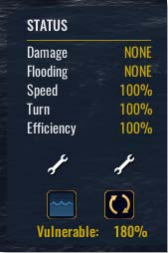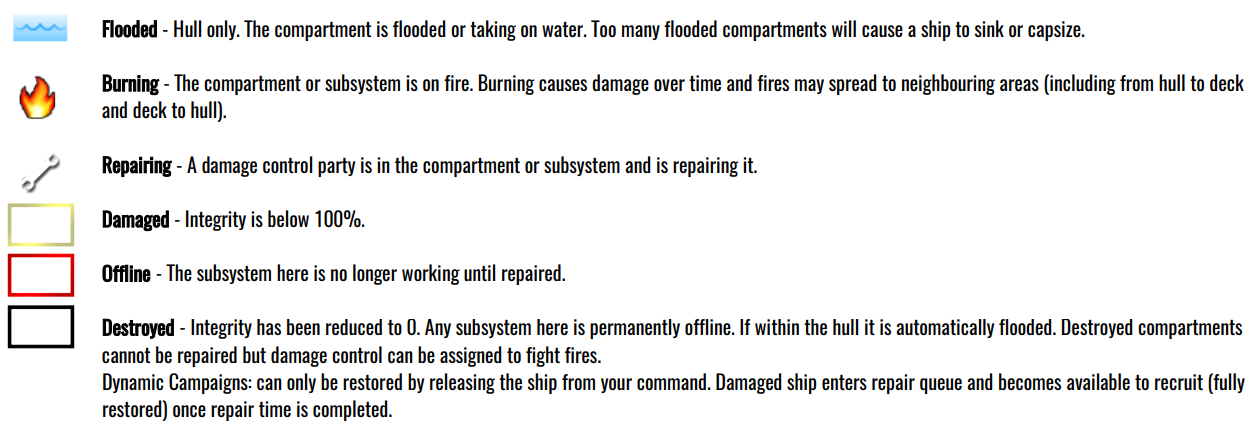War on the Sea – Damage Control
DAMAGE CONTROL
Use F8 or the toolbar button to open
(only available for ships and submarines).
Separated into 3 sections:
1) STATUS
Lists damage/flooding severity, speed/turn rates, efficiency and number of damage control parties.
COUNTERFLOOD Toggle: If ON, LEFT CLICK on a compartment within the ship’s hull will flood it with water. Can be used to help balance a ship that has flooding due to damage.
Counterflooding too many compartments will scuttle a ship!
AUTO DC Toggle: If ON, damage control parties will automatically repair the ship (including counterflooding!). Automatic damage control is deactivated when counterflooding compartments.
2) HULL VIEW
Grid displaying watertight compartments within the hull. Icons indicate whether a compartment contains a particular subsystem.
3) DECK VIEW
Below the Hull View is the Deck View. Icons display the various subsystems present above the hull. LEFT CLICK on a subsystem will assign a damage control party to it.
Subsystems on or above the deck cannot flood.
LEFT CLICK on a compartment will assign an available damage control party to it or if the COUNTERFLOOD toggle is on, flood it with water.
EFFICIENCY
The current Efficiency level of a ship is listed under Status.
– Decreases repair/reload times and solution calculations.
– Decreased by 2% for each offline, flooded or burning compartment.
– Decreased by 15% if the command centre is offline or destroyed, namely the Bridge or Control Room for submarines.
VULNERABLE
A penalty is applied to time to extinguishing fires and increases fire spread chance.
– Carrier performing Air Operations: 160%
– Cargo on board:
Troops (120%)
Supplies (130%)
Engineering (140%)
Fuel (180%)
During a Dynamic Campaign, a carrier on cooldown after launching or landing aircraft is considered to be performing Air Operations.
If present, the vulnerable penalty is displayed at bottom of the Status section.
In the example shown here, an oiler carrying fuel requires 180% of the time to extinguish fires and fires have a 180% chance to spread.
When present, mouse over the Vulnerable text to display the cause of the penalty, in this example it would display “Fuel”.
COMPARTMENTS AND SUBSYSTEMS
Mouse over a compartment or region to display additional information:
The name of the compartment or region.
Repair time and an icon to indicate if a damage control party is present.
Integrity – status icons (fire, flooded, offline, or damaged) and the current percent intact.
Armor – thickness of vertical (belt) and horizontal (deck) armor.
Torpedo Defense – how well a hull compartment can resist a hit from a torpedo (Section 11. Armor & Protection).
Ammunition – if a weapon system or magazine.
Icons indicate the status of a compartment or subsystem:
Offline or destroyed subsystems have the following effects:
Primary Gun Cannot fire or reload
Magazine Cannot reload guns that use this magazine
Secondary Gun Entire battery cannot fire or reload
Torpedo Cannot fire
Torpedo Room Cannot fire or reload
Depth Charge Cannot drop charges
Bridge/Control Room 15% efficiency penalty
Aircraft (All) Cannot launch planes
Conning Tower Submarine cannot use periscope
Director Cannot track target, solution bonus lost
Engineering Decreases speed
Propellers Decreases speed
Funnel Decreases speed
Electric Engine Decreases speed of a submerged submarine
Rudder Decreases turn rate
Propellers & Rudder Decreases speed and turn rate